The MassFX Explorer is a specialized version of Scene Explorer dedicated to working with MassFX simulations. It allows you to view simulation properties for all objects in the simulation and change such properties as rigid body type and whether bodies take part in the simulation.
This topic covers controls specific to the MassFX Explorer version of Scene Explorer.
Interface
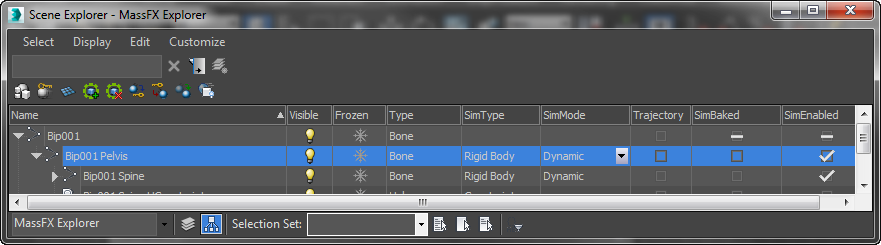
Display menu
The MassFX Explorer menus contain a single MassFX-related command:
- Display non-Dynamics Objects
- By default, this option, found on the Display menu, is off and MassFX Explorer lists only the following types of objects:
- Objects to which the MassFX Rigid Body modifier is applied.
- MassFX Constraint helpers
- Ragdoll helpers
To show other types of objects in the scene in MassFX Explorer, turn on the Display Non-Dynamics Objects option. It's also found at the right end of the MassFX Explorer toolbar as
 .
.
MassFX Explorer toolbar

This section describes toolbar controls specific to MassFX Explorer. For descriptions of general Scene Explorer toolbar tools, see Scene Explorer Toolbars.
 Set Dynamics Mode to Dynamic
Set Dynamics Mode to Dynamic- Sets the rigid body type for highlighted rigid bodies to Dynamic. For details, see Rigid Body Types: Dynamic, Kinematic, and Static.
This setting is also available on the MassFX Explorer right-click menu by choosing Dynamics
 Simulation Mode
Simulation Mode  Dynamic. You can also change the setting by clicking the object's entry in the SimMode column and choosing from the drop-down list.
Dynamic. You can also change the setting by clicking the object's entry in the SimMode column and choosing from the drop-down list.  Set Dynamics Mode to Kinematic
Set Dynamics Mode to Kinematic- Sets the rigid body type for highlighted rigid bodies to Kinematic. For details, see Rigid Body Types: Dynamic, Kinematic, and Static.
This setting is also available on the MassFX Explorer right-click menu by choosing Dynamics
 Simulation Mode
Simulation Mode  Kinematic. You can also change the setting by clicking the object's entry in the SimMode column and choosing from the drop-down list.
Kinematic. You can also change the setting by clicking the object's entry in the SimMode column and choosing from the drop-down list.  Set Dynamics Mode to Static
Set Dynamics Mode to Static- Sets the rigid body type for highlighted rigid bodies to Static. For details, see Rigid Body Types: Dynamic, Kinematic, and Static.
This setting is also available on the MassFX Explorer right-click menu by choosing Dynamics
 Simulation Mode
Simulation Mode  Static. You can also change the setting by clicking the object's entry in the SimMode column and choosing from the drop-down list.
Static. You can also change the setting by clicking the object's entry in the SimMode column and choosing from the drop-down list.  Include in Simulation
Include in Simulation- When active, the rigid body takes part in the simulation.
This setting is also available on the MassFX Explorer right-click menu by choosing Dynamics
 Include In Simulation. Alternatively, toggle the setting with the object's SimEnabled checkbox.
Include In Simulation. Alternatively, toggle the setting with the object's SimEnabled checkbox. -
 Exclude from Simulation
Exclude from Simulation - When active, the rigid body does not take part in the simulation.
This setting is also available on the MassFX Explorer right-click menu by choosing Dynamics
 Exclude From Simulation. Alternatively, toggle the setting with the object's SimEnabled checkbox.
Exclude From Simulation. Alternatively, toggle the setting with the object's SimEnabled checkbox.  Bake
Bake- Resets the simulation and then runs it while storing transforms for all highlighted Dynamic rigid bodies as animation keyframes. When complete, the baked rigid bodies are converted to Kinematic. Also sets an internal "baked" flag for the rigid bodies for unbaking. This flag is visible in MassFX Explorer as a checked box for baked items in the SimBaked column.
Restore baked objects to Dynamic status with the Unbake command (see following).
This command is available on the MassFX Explorer right-click menu by choosing Dynamics
 Bake. Baking functions are also available on the MassFX Tools dialog
Bake. Baking functions are also available on the MassFX Tools dialog  Simulation Tools panel
Simulation Tools panel  Simulation rollout.
Simulation rollout.  Unbake
Unbake- Deletes keyframes for all highlighted rigid bodies set to kinematic by baking (see preceding) and restores them to dynamic.
This command is available on the MassFX Explorer right-click menu by choosing Dynamics
 Unbake. Baking functions are also available on the MassFX Tools dialog
Unbake. Baking functions are also available on the MassFX Tools dialog  Simulation Tools panel
Simulation Tools panel  Simulation rollout.
Simulation rollout.  Capture Transforms
Capture Transforms- Sets the initial transform for each highlighted dynamic object to its current transform. Subsequent uses of Reset Simulation return the dynamic objects to these transforms.
For example, you might use this to start a simulation with a stable pile of bricks. You could create a bunch of bricks in the air, run the simulation, wait until everything settles, and then invoke this menu command. Thereafter Reset Simulation would always return the bricks to their new, piled-up locations.
 Display Non-Dynamics Objects
Display Non-Dynamics Objects- When on, the MassFX Explorer can list all objects on the scene, depending on other display settings. When off (the default), only dynamics objects (rigid bodies, constraints, ragdolls) appear in the list.
MassFX Explorer columns
This section describes columns specific to MassFX Explorer. For descriptions of general Scene Explorer columns, see Scene Explorer Columns.
- SimType
- This read-only field shows whether the object is a rigid body, a constraint, or a ragdoll.
- SimMode
- For rigid bodies, this field shows the type: kinematic, dynamic, or static. To change the type, click the field and choose the new type from the drop-down list.
- SimEnabled
- When on, the rigid body takes part in the simulation. To toggle this setting, click the checkbox.
For constraints and ragdolls, the setting is visible but unavailable; those object types are always enabled for the simulation.
- SimBaked
- This read-only checkbox shows whether the rigid body is baked or not. When on, you can use the Unbake function to restore it to dynamic status.