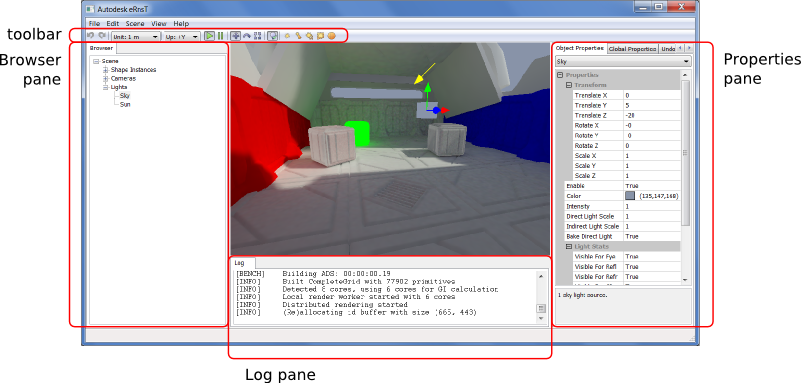The eRnsT Interface
The eRnsT interface consists of a 3D view for rendering your scene with its lighting setup, a toolbar that offers easy access to common tools and commands, and several panes that you can use to browse the objects in your scene, and to read and modify settings.
The following sections provide more detail on the elements of this interface.
The 3D view
The 3D view renders all the objects and light sources that have been provided to eRnsT. As you move the camera around the 3D view, eRnsT progressively renders the area currently in view.
For more information on navigating the 3D view, see Controlling the 3D View.
The toolbar
The toolbar offers the following controls:
| icon | description |
|---|---|

|
Undoes the last change in the undo list. See Undoing and Redoing. |

|
Re-does the last change that you have undone. See Undoing and Redoing. |
| Unit: | Sets the units used in your scene. See the Interface Scale property under Global Properties. |
| Up: | Sets the Up axis used in your scene. See the Up Axis property under Global Properties. |

|
When activated, the eRnsT interface progressively renders the area visible to the camera and bakes the lighting for the area to lightmaps. |

|
When activated, disables rendering and baking of the scene. As you move the camera around the scene, only the areas whose lighting has already been baked to lightmaps will be rendered. |

|
When activated, shows the translation widget for any selected light sources. See Working with Light Sources. |

|
When activated, shows the rotation widget for any selected light sources. See Working with Light Sources. |

|
When activated, shows the scaling widget for any selected light sources. See Working with Light Sources. |

|
When activated, renders representations of all light sources at their current positions. See Working with Light Sources. |

|
Adds a new point light to the scene. See Working with Light Sources. |

|
Adds a new spot light to the scene. See Working with Light Sources. |

|
Adds a new directional light to the scene. See Working with Light Sources. |

|
Adds a new area light to the scene. See Working with Light Sources. |

|
Adds a new sky light to the scene. See Working with Light Sources. |

|
Adds a new ambient light to the scene. See Working with Light Sources. |
The Browser pane
The Browser pane contains a hierarchical tree view that lists all of the objects in your scene by type and by name. You can use this tree view to browse the elements that make up your scene, and to select objects whose settings you want to modify in the Properties pane. See also Selecting Objects.
You can show and hide the Browser pane (and all other panes) at any time by pressing Ctrl+Enter.
The Properties pane
The Properties pane displays configuration settings that apply globally to the scene as a whole, and to the currently selected object in the scene. You can modify these settings to control the way your scene is rendered, and the way each of your light sources contributes to the overall lighting. See also Setting Properties.
The Properties pane also offers access to the history of changes that you have made to your scene in the eRnsT interface. See also Undoing and Redoing.
You can show and hide the Properties pane (and all other panes) at any time by pressing Ctrl+Enter.
The Log pane
The log pane displays informational messages, warnings and errors generated by eRnsT.
The log pane is hidden by default. You can show and hide it by pressing Ctrl+L.