The Utility Bar is displayed by default but can be turned on or off by accessing your Global database. Please use the Navigation & Toolbars for information on how to access the Global database using your application and then click the Configuration menu, Utility Bar link.
For further information on each of the areas shown below, click the icons to view individual topics.
The bar can be placed anywhere on the screen or docked on any of the sides. This can be achieved by dragging the bar and snapping into the desired place, the icons are also customisable and extra icons can be placed on or off the bar. Right Click the Utility Bar and select Customise to add or remove the icons.
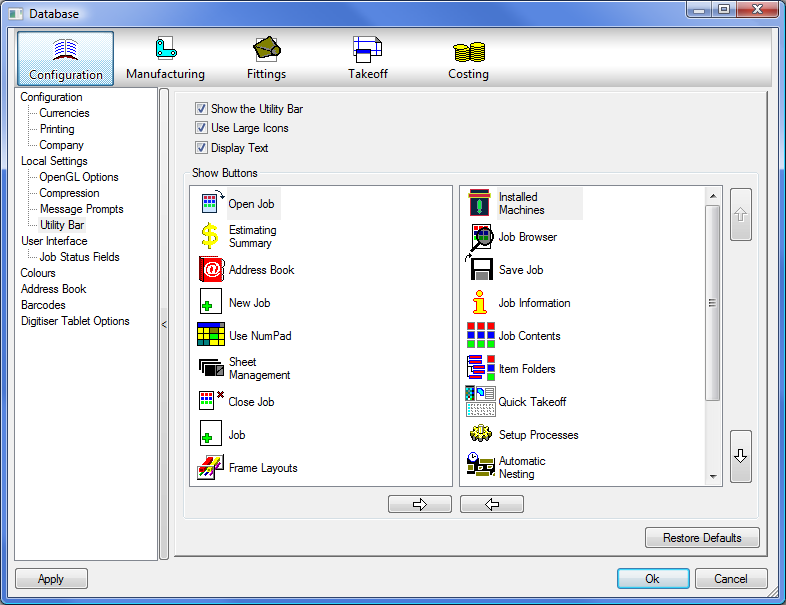
From the dialogue there is also the opportunity to disable via the Show the Utility bar option, Whether or not to use Large or Small icons and also whether to display the text against each of the icons.



















