
To snap a cut point to the midpoint of an edge
- Shift-click an edge.
The cut point automatically snaps to the edge's midpoint.
To snap a cut point to an edge at an angle
- Do one of the following:
- Shift-drag along an edge to snap to the Snap Step % increments.
For example, if the Snap Step % is set to 25, the cut point can snap at 25, 50, or 75.
 In preview mode, black points mark the snap increments.
In preview mode, black points mark the snap increments. 
- Drag along an edge to set the Snap Step % interactively. An indicator showing the Snap Step % appears when you drag.
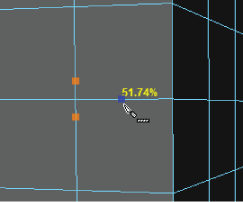
- Shift-drag along an edge to snap to the Snap Step % increments.