The Summation tab in the Material List Configuration dialog box lets you create summation templates that display material list information in the Material Editor in useful ways. For example, you might create a summation template that displays material Quantity, CU, Status, and Cost, provides a sum for Quantity and Cost, and organizes the materials by CU and Status. The designer can toggle the Material Editor display between list mode and summation mode and select various saved summation templates.
- Click Configuration tab
 Materials panel
Materials panel Configure Material List.
Configure Material List. - In the Material List Configuration dialog box, click the Summation tab.
- Click Add Summation Template
 and give the template a name.
and give the template a name. The designer can select this template from a list of available templates when viewing the material list in summation mode.
- Use the checkboxes as follows:
- Visibility checkbox indicates which attributes to display.
- Summation checkbox calculates a sum for the selected attributes.
- Group checkbox groups the material items by the selected attributes. For example, you might group material items by CU and Status in summation mode. All the material items with the same CU (UC6002) are grouped. Additionally CUs with the same Status are grouped.
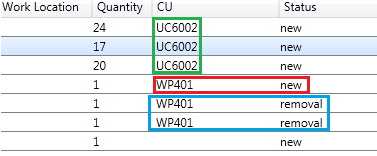
Materials in List Mode
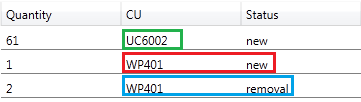
Materials in Summation Mode
- Sort button sorts the groups alphabetically.
In the Materials in Summation Mode example above, CU is selected as the Sort condition. The three CU groups are sorted alphabetically.
- Click Warn On Material List Recreate to display a warning if the material list in the Material Editor is recreated.
Designers will likely make changes to the material list such as quantities, cost, and so forth. If they click Home tab
 Material Panel
Material Panel Reset Materials, their changes to the material list are lost. Warn On Material List Recreate displays a warning dialog box when Reset Materials is clicked.
Reset Materials, their changes to the material list are lost. Warn On Material List Recreate displays a warning dialog box when Reset Materials is clicked.
The messages in the read-only Summation Mode SQL box are SQL statements that describe how the program gets data from the database based on the status of all the radio buttons and checkboxes in Attributes data grid. Changes in Attributes data grid are reflected in the SQL statements.