Selecting a menu from the first row of buttons on the Navigation panel determines which options are available in the second row of buttons. What you select in the Navigation panel also determines the features available on the Function panel.
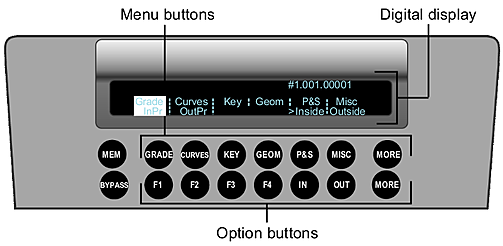
You can see which options are available by checking the digital display. For example, in the following illustration the Grade menu has been selected and the InPr, OutPr, Inside, and Outside options appear in the digital display. The location of these options in the digital display is the same as their location amongst the option buttons.
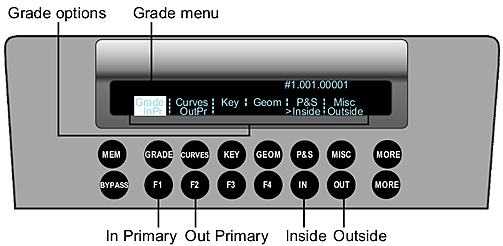
To select a menu:
- Choose one of the following.
Press: To: Grade Enable the In Primary, Out Primary, Inside, and Outside options, and activate Logarithmic or Linear grading in the Function panel. See Performing Colour Grading. Curves Enable the In Primary, Out Primary, Hue, and RGB options, and activate curves grading in the Function panel. See Performing Curves Grading. Key Enable the Key menu, and activate keying functionality in the Function panel. See Extracting Keys using the HLS Keyer and Extracting Keys using the Diamond Keyer. Geom Enable the Rectangle, Circle, Wipe (in Dual view), Bezier (free-form geometry), Inside, and Outside options, and activate geometry grading in the Function panel. See Creating and Grading Geometries. P&S Activate repositioning functionality in the Function panel. When this function is selected, no additional options are activated in the Navigation panel. See Repositioning Shots. More (upper) Access the following additional options: Label, Thumbnails, and GUI. These options pertain to elements in the user interface. See Customizing the View. More (lower) Access the following additional options: Low, High, and Screen. These options pertain to the control surface appearance. See Modifying the Appearance of the Autodesk Control Surface. Note: There is no functionality assigned to the Misc button for this release.