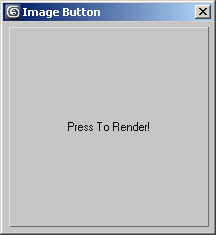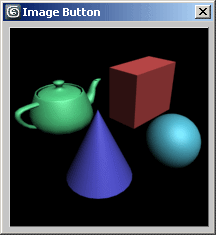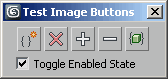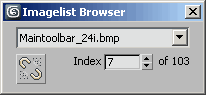イメージ ボタン
| ユーザ インタフェース コントロール > 共通プロパティ > レイアウト > タイプ > イメージ ボタン |
これらロールアウト ユーザ インタフェース項目タイプであるボタン、チェック ボタン、マップ ボタン、およびマテリアル ボタンは、テキスト ラベルを含む簡単なテキスト ボタンか、テキストの代わりにビットマップを表示するイメージ ボタンのいずれかとして使用できます。イメージは単一のアイコンとして指定するか(iconName を使用)、複数のイメージ状態を含むイメージ リストとして指定することができます。
単一のアイコンを使用する場合
これらのボタンに表示されるイメージは、作成時間パラメータ iconName/iconSize、または images を使用して指定されます。
iconName/iconSize のパラメータ形式は、次のとおりです。
iconName:<filename> iconSize:<point3>
マルチ解像度アイコンが表示され、iconSize およびシステムの DPI スケールに基づいて使用するアイコンが選択されます。iconSize は 100% DPI スケールで使用するアイコン サイズです。iconSize が指定されていない場合の既定値は、[24,24]です。
|
例: |
button rcw "" height:20 width:29 iconName:@"PolyTools\TransformTools\PB_CW" iconSize:[20,20] -- loads PolyTools\TransformTools\PB_CW* files. The PB_CS_20 file will be the icon used at 100% dpi scaling button PTdo "" height: 26 width: 26 iconName:@"PolyTools\Topology\Wall" -- loads PolyTools\Topology\Wall* files. The Wall_24 file will be the icon used at 100% dpi scaling |
イメージ リストを使用する場合
images: #( <image>, <maskImage>, <count_integer>, <enabled_out_image_index>, <enabled_in_image_index>, <disabled_out_image_index>, <disabled_in_image_index>, <invert_boolean>, <colortheme_boolean> )
ボタンのイメージは、作成後に読み取り専用の .images プロパティを設定することで変更できます。
image と maskImage (1、2)
<image> および <maskImage> には、ビットマップ ファイル名の文字列または MAXScript ビットマップ値を指定できます。
<maskImage> は、必要がない場合は undefined と指定できます。
2 つのイメージのいずれかがファイル名で指定された場合、以下のディレクトリでリストされている順にビットマップ ファイルが検索されます。
指定できるイメージは 4 つあり、それぞれ以下のボタン状態を表します。
これらのイメージは、隣り合わせに格納された複数のイメージを含む単一のビットマップ ファイルまたは MAXScript ビットマップ値から取得されます。ボタンに使用するイメージを 1 つ以上含むこのビットマップは、 イメージリスト と呼ばれます。イメージリスト内のサブイメージはすべて同じ幅であるとみなされ、どの状態にどのイメージを使用するかは、イメージ インデックスをビットマップに含めることで指定します。この仕組みにより、異なるボタンに異なるインデックスを指定して、複数のボタンのすべての状態に対するイメージを 1 つのファイルに格納できます。DPI スケールに合わせて imageList がスケールされます。
たとえば、24x24 ピクセルのサイズを持つ 10 個のイメージがある場合、イメージリスト ビットマップのサイズは 240x24 ピクセルとなります。インデックス 2 を指定すると、ピクセル列 25 ~ 48 の 24 行のピクセルが取得されます。詳細については、下の count_integer の説明を参照してください。
モノクロのマスク イメージを使用して、ボタンに表示するイメージをマスクすることもできます。これは、同じイメージリスト形式で指定します。マスク イメージのインデックスは、対応するイメージと同じでなければなりません。
既定値では、マスク内の黒のピクセルは、イメージ ピクセルを表示します。白いピクセルはそのピクセルを非表示にし、ボタンの既定値のバックグラウンド カラーを表示します。配列の 8 番目 の要素を true に設定することで、これを逆にすることができます。下の invert_boolean を参照してください。
count_integer (3)
<count_integer> は、各ビットマップ内のサブイメージの数を指定します。
MAXScript は、イメージリスト ビットマップの幅を <count_integer> の値で割ることにより単一イメージの幅を算出します。高さはイメージリスト ビットマップの高さから取得します。
たとえば、ビットマップの幅が 2448 ピクセル、高さが 24 ピクセルで、 <count_integer> に 102 が指定された場合、MAXScript は 2448/102 = 24 の除算を行い、アイコン サイズを 24x24 ピクセルとして算出します。"Maintoolbar_24i.bmp" イメージリスト ファイルがこれに該当します。
invert_boolean (8)
<invert_boolean> 値は、イメージ ピクセルを表示または非表示にする maskImage カラーの使用方法を定義します。
false にすると、イメージ ピクセルは黒のピクセルで表示され、白のピクセルでマスクされます。
colortheme_boolean (9)
<colorthreme_boolean> 値は、Windows のカラー テーマを使用するかどうかを定義します。指定しない場合、既定値は false になります。