New Features in Autodesk® Civil 3D® 2019
Autodesk® Civil 3D® 2019 contains the following new features and enhancements.
Design Efficiency Updates
- Create a fixed circular or fixed parabolic vertical curve by specifying a high or a low point. For more information, see
To Add Fixed Vertical Curves to Profiles.
 Note: These curves are not backward compatible with AutoCAD Civil 3D 2018. You can use the Convert Curves command to convert the fixed parabolic curves so they are compatible with AutoCAD Civil 3D 2018, but the fixed circular curves cannot be converted.
Note: These curves are not backward compatible with AutoCAD Civil 3D 2018. You can use the Convert Curves command to convert the fixed parabolic curves so they are compatible with AutoCAD Civil 3D 2018, but the fixed circular curves cannot be converted.
For more information, see To Change the Constraint Type of Vertical Curves for Backward Compatibility.
- A new property, Total Curve Length, is now included in the Profile Entities Vista and Profile Layout Parameters dialog box when you are using the Entity Based view in the Profile Layout Tools. This value shows the total vertical curve length.
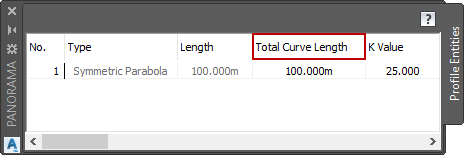
The existing property, Length, shows the length of the solved portion of the curve geometry, such as when tangents are attached along the curves.

- The Total Curve Length property is available for all vertical curves.
- The Total Curve Length property is editable for fixed circular and fixed parabolic vertical curves that you create by specifying a high or low point.
For more information, see Profile Layout Parameters Dialog Box and Profile Entities Vista.
- The ApplyAOR option in the Subassembly Composer now has the following effects on points and links for rail subassemblies as they appear in the Subassembly Composer flowchart:
- Geometry before ApplyAOR is specified for an item in the flowchart is not adjusted when cant is applied.
- Geometry after ApplyAOR is specified for an item in the flowchart, and which is created so that it is directly or indirectly dependent on the item which has ApplyAOR defined, is adjusted when cant is applied.
Because of these effects, you can achieve the expected cant behavior by specifying the ApplyAOR option for one or more links and make subsequent points and links in the flowchart dependent on those links.

A validation process occurs in the Subassembly Composer to check whether the geometry in rail subassemblies that depends on items which have ApplyAOR specified will be updated correctly. Open previously-created rail subassembly PKT files that use cant in the Autodesk Subassembly Composer for Autodesk Civil 3D 2019 and update them if needed.
For more information, see About Cant Validation in the Subassembly Composer and About Defining Cant for a Subassembly.
Production Efficiency Updates
- Open and save multiple drawing and template files at once to a specified version of Civil 3D using the Autodesk Batch Save Utility. You can also run custom scripts as part of the batch operation. For more information, see
About the Autodesk Batch Save Utility.
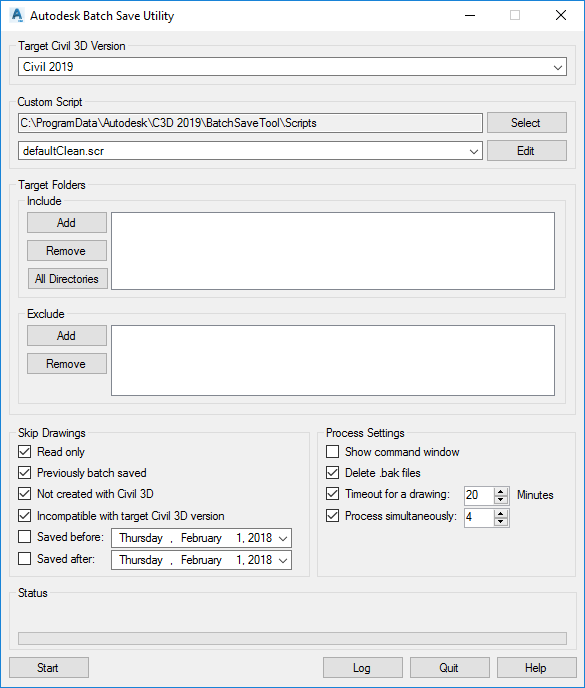
Collaboration and Data Exchange Updates
- Create an
Autodesk Civil 3D corridor from an Autodesk InfraWorks component road. When you bring component roads into
Autodesk Civil 3D, assemblies are created using subassemblies in
Autodesk Civil 3D and corridors are created. For more information, see
About Exchanging Data Between Autodesk Civil 3D and Autodesk InfraWorks.
InfraWorks Component Road Civil 3D Corridor 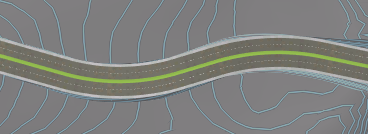

- Use a new export command in an object-enabled AutoCAD application to export an
Autodesk Civil 3D drawing and explode all of the
Autodesk Civil 3D objects.
For more information see Exporting an Autodesk Civil 3D Drawing and Exploding the Objects.
Integration of the Autodesk AutoCAD Civil 3D 2018 Update Releases
The following features in the AutoCAD Civil 3D 2018 Update releases have been integrated into Autodesk Civil 3D 2019. For more information, see New Features in AutoCAD Civil 3D 2018.1 and New Features in AutoCAD Civil 3D 2018.2.
Design Efficiency Updates
- Model, assess, and optimize rehab corridors for roadway rehabilitation projects. For more information, see About Rehab Corridor Modeling.
- Specify whether to use targets on the same side of the baseline as a subassembly or on either side of the baseline. For more information, see Set Width or Offset Target Dialog Box.
- Reconnect disconnected pipes and structures in a pipe network. For more information, see To Reconnect Pipes and Structures in Pipe Networks.
- Draw fixed profile tangents and lay out profiles in either a left-to-right or a right-to-left direction when using the Fixed Tangent (Two Points) command and the Draw Tangents and Draw Tangents With Curves commands. For more information, see About Creating Layout Profiles.
- Vertical curves are now created in slope transition regions for offset profiles. For more information, see About Creating Offset Profiles.
- Create and edit rail turnouts and crossovers using the Rail Turnouts and Crossings commands. You can access these commands on the Toolbox tab in the Toolspace window.
- The pressure network content that was included in the AutoCAD Civil 3D 2018.2 Update is included in Autodesk Civil 3D 2019. For more information, see New Features in AutoCAD Civil 3D 2018.2.
- The subassemblies that were included in the AutoCAD Civil 3D 2018.2 Update are included in
Autodesk Civil 3D 2019. For more information, see
Subassembly Reference for Autodesk Civil 3D PKT Subassemblies.
Note: To access these subassemblies, add them to a tool palette by importing them. For more information, see To Add Subassembly PKT Files to a Tool Palette.
Production Efficiency Updates
- Use enhanced options for working with projections and crossings in section views. For more information, see About Working With Projections and Crossings in Section Views.
- Use new navigation options to zoom to a section view from a sample line, and to zoom to a sample line from a section view. For more information, see To Navigate Between Sample Lines and Section Views.
- Control the appearance of 3D solid crossings that use the <Section> style option by modifying the properties of the 3D solid layer. For more information, see About Projection and Crossing Styles for Section Views.
- Change style or elevation settings for a selection of objects in the Projection and Crossing Output Display Options dialog box and on the Projections and Crossings tab of the Section View Properties dialog box. For more information, see Projection and Crossing Output Display Options Dialog Box and Projections and Crossing Tab (Section View Properties Dialog Box).
- Use enhanced reference template options to manage settings, styles, layers, and other components. For more information, see Manage Referenced Settings Dialog Box.
- Manage the display of label override symbols in your drawings. For more information, see To Show or Hide Label Override Symbols.
Collaboration and Data Exchange Updates
- Export and import alignments, their associated profile data, and drawing coordinate systems using the Industry Foundation Class (IFC) file format. For more information, see About Exporting Industry Foundation Class (IFC) Files.
New Features in Autodesk® AutoCAD® 2019
- Use Shared Views to collaborate on a visual representation of your model or design online. For more information, see About Shared Views.
- Use the DWG Compare command to show the differences between two drawings. For more information, see About Comparing Differences between Drawings.
For more information about these and other new features in AutoCAD, please see the What's New In AutoCAD 2019 topic, the AutoCAD 2019 New Features Overview video, and the New AutoCAD Commands and System Variables Reference topic in the AutoCAD Help.
New Features in Autodesk® AutoCAD® Map 3D 2019
For information about new features in AutoCAD Map 3D, please see the New in This Release topic in the AutoCAD Map 3D Help.