You can edit styles in the User category, which duplicates the entire Advance category. After editing the User category, the original styles from the Advance category can be reused.
When editing a drawing style or when adding a completely new one, it is recommended to use Copy (not Deep Copy), and reuse as many sub-functionalities as possible.
All the existing rules, views, and presentations are reusable, so any edit can affect other drawing styles. When editing or creating copies to start the work, never edit without creating or copying a rule and be sure to minimize the amount of copies, reusing as many existing settings as possible.
The following image highlights the layout structure of a drawing style:

Selected model objects, presentation and labeling strategies are core settings which directly communicate with Advance Steel, while the upper settings in the tree are saved rules that reuse certain configurations. Editing any settings of an existing drawing style requires a set of copies of the rules that are above that respective setting, including the drawing style itself.

Edit an Existing Drawing Style
Here is a set of steps required to edit an existing drawing style. You create a copy of the drawing style and its hierarchy so none of the existing drawing styles that reuse the respective settings are modified during the process.
As an example, modify the assembly part drawing style for a plate and its connected anchors. You can allow anchors from a trimmer plate to appear on the part drawing for annotation
The drawing style in this example is the 5-Plate assembly, from the 5-Assemblies category.
For this example, you need to modify the Object presentation rules for all the views in the drawing style to add the missing anchor object.
The workflow for adding a new object in the Object presentation rule for anchor detailing involves the following modifications to the drawing style hierarchy:
- a new object presentation.
- a new view.
- a new drawing style.
The modifications will need to be copied to ensure that no other styles are modified.
- Make a copy of the drawing style. Select the style, right -click and choose Copy from the contextual menu. Always use Copy instead of Deep copy. The copied drawing style will keep the existing views and settings, so at this point there is no difference between the two styles, except the name.

- Create copies of all views where the modification needs to be applied. In this case, these are the first the top, front and section views.
- Expand the Object presentation page for the first view and create a copy of it.
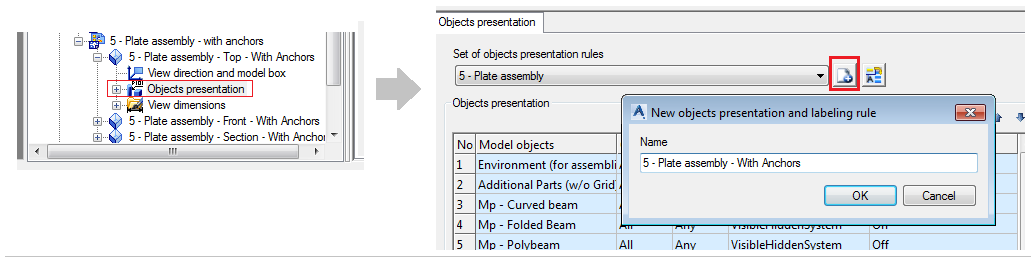
- Add the Anchor presentation rule to this object presentation.
- Click
 (Add a new object presentation). This will add a new line at the bottom of the list, containing values copied from one of the existing entries (generally the first line is copied). The object presentation rule will contain a duplicate entry. The new line will store the necessary modifications to add the anchor object to the plate drawing style. You can reuse existing configurations to add the anchor as they are core settings which do not require a copy.
(Add a new object presentation). This will add a new line at the bottom of the list, containing values copied from one of the existing entries (generally the first line is copied). The object presentation rule will contain a duplicate entry. The new line will store the necessary modifications to add the anchor object to the plate drawing style. You can reuse existing configurations to add the anchor as they are core settings which do not require a copy.
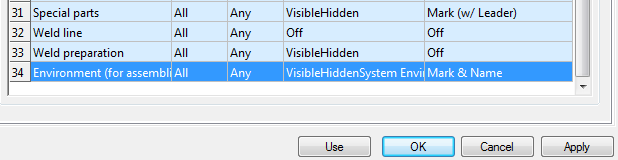
- Specify the model objects as anchor bolts.
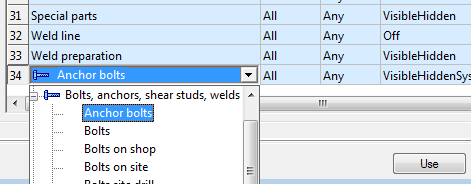
- Leave both the Geometric restriction and Depth position values to All.
- Set Presentation to detail the anchors. For example set it to VisibleHidden which will detail the anchors with their full graphic representation.
- Specify a labeling strategy for those anchors under the Bolts category. If no label is required, select Off.

- Click Apply to save the settings.
- Repeat the actions from step 3 for the other two views. In each case, the object presentation rule should be copied and modified with the anchor presentation.
Following the steps above, the drawing style displaying anchors will be part of the user detailing database. It is created with only a small number of copies (5 in this case), with everything else being reused. This allows for a small database and avoids introducing unnecessary duplicates.