Learn the steps of creating a detail drawing.
To create drawings using styles from either the drawing styles palette or directly from the Drawing style manager:
- Access the drawing style command from the palette or from the drawing style manager.
- Based on the drawing style configuration, the single part or assembly drawing styles will first ask you to select the object(s) to be detailed.
- A dialog will appear. From this dialog you can choose between two options to create the detail:
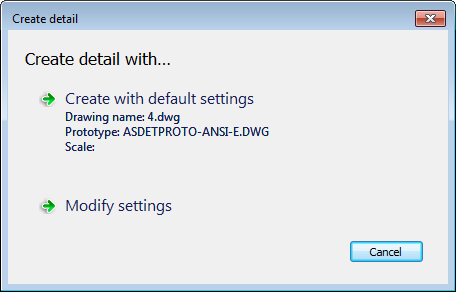
- Create with default settings: this option will also show a small, non-editable list containing those default settings (prototype, drawing name and scale), to easily see what options the drawing style uses when creating the detail. When you select this option the drawing creation phase will start directly. At this point, you may be prompted to choose different options related to the view parameters, depending on how the drawing style is configured. For example, an elevation drawing style that prompts you for the xOy viewport, will prompt you to select the viewport after you had selected the Create with default settings option.
-
Modify settings: when you select this option, a new dialog appears, containing a set of override settings for the detailing procedure:
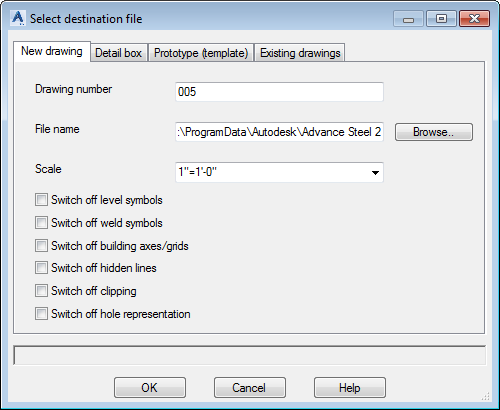
In this dialog you can set:
- The drawing number.
- The drawing name and path.
- The scale.
- The Switch off check boxes: these are shortcuts to override the drawing style object presentation configuration that forces the level symbols, weld symbols, building grids, hidden lines, clipping and hole representation for the detailed objects to be turned on or off.
- The prototype template file .
- The detail box options.
- The existing drawing settings - this gives you the possibility to create the drawing on an existing drawing that is already registered to the model.
Note: By default, the settings in this dialog have values read from the Advance Steel defaults (e.g. drawing number, prototype) or from the drawing style configuration (e.g. scale). Once modified, these settings are saved for future use.