Drawing styles can be used from the Drawing Style Manager:
- In the Output tab, click
 (Drawing style manager).
(Drawing style manager).
- Select a drawing style.
- Click Use. The Drawing type window appears.
- Modify the necessary settings and click OK to confirm.
- Select the objects in the model.
- Enter the file name and the drawing number in the Select destination file dialog box. The drawing number field is automatically filled with the next drawing number.
- In the Prototype area, select a drawing prototype file. A preview of the selected template is shown on the right.
The Existing drawings tab displays the list of drawings.
The drawings are grouped into two categories based on the number of details:- Single drawings - one detail per drawing.
- Multidrawings - several details per drawing.
All detail properties, such as name, title, state (current, deleted, update required, etc), date of change, drawing style, process are displayed on the right panel.
The drawing is created and the Drawing Style Manager reappears.
-
Click Cancel to exit.
The styles can also be manually called, using the _astm4CommDetailing User command and two numbers. The correspondence is available in the Drawing Style Manager window.
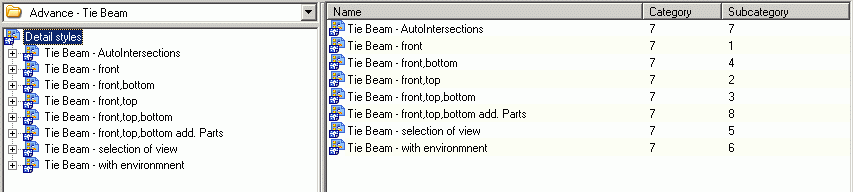
The Name column displays the drawing style. The first number stands for the base category (e.g. column, tie beam), while the second one stands for the subcategory.
Example: _astm4CommDetailing User 7 1 accesses the Tie Beam - front drawing style.