You can create a grid with differently sized grid bays.
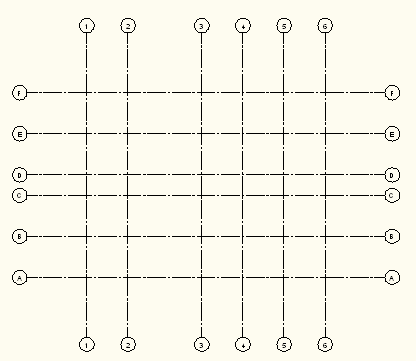
- Click


 .
. Alternatively, you can select the Enhanced Custom Column Grid tool on the Design Tool Palette.
- In the Column Grid dialog box, click the Orthogonal or Radial radio buttons.
- Click the Top or Radial tab.
- Under Bay Size/Bay Angle enter the first grid bay by clicking the desired value in the preconfigured values list.
- For a grid with different sized bays, you need to add one row for each bay. To add a new row for a bay, select the desired value in the list on the left and click it. Tip: If the preconfigured values do not contain the size you need, you can either directly edit the row after adding it, or you can edit the list of preconfigured default values.
- Proceed to the Left or Arcs tab and add grid bays there with the same method.
- If needed, set further properties for your grid.
- Press Enter and insert the grid in the drawing. Note: After inserting the grid, you can shorten and lengthen the bay size manually. The new bay size gets automatically revised in the Column Grid dialog box input table.