Use this procedure to insert bolt components when you need to specify the distance between the bolt head and the nut. In this example, the tool for inserting the bolt has the View property set to Side. If the setting is Head or Nut, you are not prompted to perform the first two steps.
- Activate the detail component insertion tool for the component.
- Specify the center bearing point for the bolt head.
- Orient the component image, and then specify the center bearing point for the nut to insert the component.
- If desired, you can “stamp” additional components into the drawing at the same orientation, or you can change the orientation for subsequent insertions:
If you want to… Then… specify a different base point enter b (for Base point), select the new base point, and press Enter to insert the component using the new base point. change the default orientation angle of the component enter r (for Rotate), and then either enter the number of degrees to rotate the component in a counterclockwise direction, or manually rotate the component to the desired angle and click to set the new orientation. Click again to insert the component at the specified angle. flip the component along its X axis enter x (for Xflip), and click to insert the component. flip the component along its Y axis enter y (for Yflip), and click to insert the component. 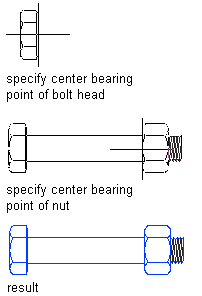
Bolt inserted in side view