Use this procedure to change the height of any elevation connected to the elevation line. You can change the height of the elevation line before or after you create a connected elevation. If you change the height after creating the elevation, you need to update the elevation to show the changes.
You can also change the height of an elevation using the Properties palette.
- On the floating View panel, click View drop-down
 SW isometric.
SW isometric. 
- Select the elevation line you want to change.
- Select the Model Extents grip to turn off model extents mode.
If you use model extents for height, the height of the elevation is determined by the height of the objects in the elevation and is not available to modify dynamically.
- Select the Height grip.
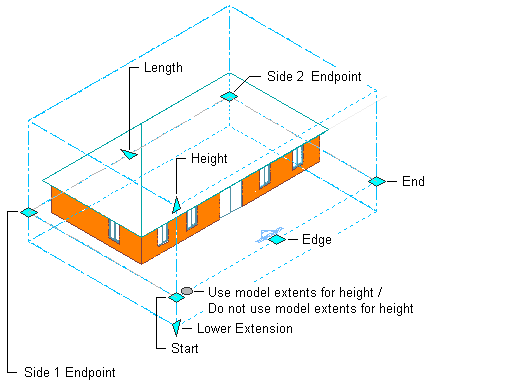
Viewing Elevation Grips in 3D View
- Move the grip until the height value you want is displayed, and then click once, or enter a value.
The objects are cut at this height when you create or update an elevation.
- Right-click, and click Deselect All to turn off grips.