Generates a report extracting information from schematic components and wiring.
FindCommand entry: AESCHEMATICREPORT
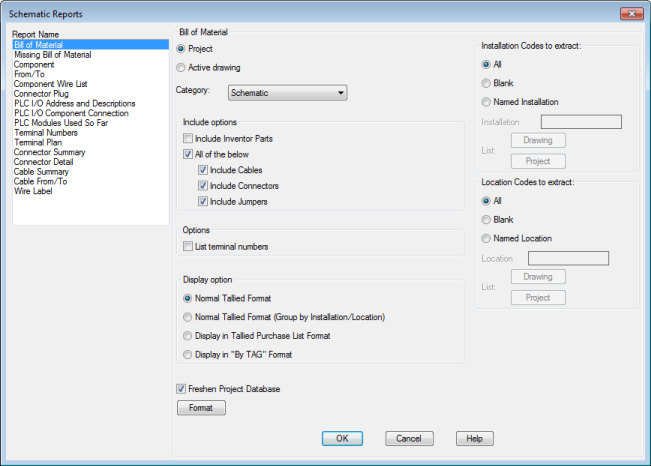
List of Options
The following options are displayed.
Report Name
Specifies which report to run.
Report Scope
Specify whether to process the project, the active drawing, or selected objects. If project is selected, some reports provide an option to select which drawings to process.
Category
By default, the report extracts schematic components. Select a different Category to run the report for one-line, one-line bus-tap, hydraulic, pneumatic, P&ID, or user-defined components. These components are each identified by a unique WDTYPE attribute value.
Installation Codes to Extract
Filters the information extracted for the report based on installation values.
- All
- Extracts all components regardless of installation value.
- Blank
- Extracts only those components that do not have an installation value.
- Named Installation
- Extracts only those components that have an installation value matching the value entered in the box. Wild-card characters are supported.
-
Drawing. Select one or more installation values from a list of values used on the active drawing.
Note: If the Bill of Materials option Include Inventor Parts is checked, Drawing is disabled.
- Project. Select one or more installation values from a list of values used across the project.
-
Drawing. Select one or more installation values from a list of values used on the active drawing.
Location Codes to Extract
Filters the information extracted for the report based on location values.
- All
- Extracts all components regardless of location value.
- Blank
- Extracts only those components that do not have a location value.
- Named Location
- Extracts only those components that have a location value matching the value entered in the box. Wild-card characters are supported.
-
Drawing. Select one or more location values from a list of values used on the active drawing.
Note: If the Bill of Materials option Include Inventor Parts is checked, Drawing is disabled.
- Project. Select one or more location values from a list of values used across the project.
-
Drawing. Select one or more location values from a list of values used on the active drawing.
Freshen Project Database
Specifies to update the project database with the latest drawing information.
List
Displays a list of drawings that appear to have changed since the last time the wire connection table was updated. Use this list to decide whether to freshen the wire connection table.
Freshen Wire Connection Table
Specifies to update the wire connection table with the latest wiring information.
Format
Opens a dialog box where you can select a format (.set) file. Use a format file to predefine the fields to include, the field order, and more.
Bill of Material Report Only
Include Options
- Include Inventor Parts
- If your project is linked to an Inventor assembly, this check box is enabled. Specifies to include the electrical parts from the linked Inventor assembly in the report. Linked devices that are represented in both an AutoCAD Electrical toolset drawing and the Inventor assembly are not duplicated in the report.
- All of the Below
- Specifies to include cable, connector, and jumper information in the report. Use the individual check boxes to include or exclude any of these.
Options
- List Terminal Numbers
- Lists each individual terminal in the format strip-ID:terminal number. Otherwise terminals from the same strip are combined into a single entry with a quantity.
Display Option
- Normal Tallied Format
- Combines and tallies components that have the same catalog information. Subassembly items and multiple catalog values are reported as line items directly following the main catalog item.
- Normal Tallied Format (Group by Installation/Location)
- Combines and tallies components that have the same catalog, installation, and location values. Subassembly items and multiple catalog values are reported as line items directly following the main catalog item.
- Display in Tallied Purchase List Format
- Each catalog value is reported and tallied as a single line item. Subassembly items and multiple catalog values are reported as separate line items.
- Display in By TAG Format
- All instances of a given component tag or terminal tag are reported as a single line item.
Component Report Only
Options
- Include Components
- Specifies to include schematic component information in the report.
- Include Cable Markers
- Specifies to include cable information in the report.
- Include Connectors
- Specifies to include connector information in the report.
- Include Children for Above
- Specifies to include child symbol information in the report.
Component Wire List Report Only
Options
- Include Stand-alone Terminals
- Specifies to include terminal information in the report.
- Include Plug-jack Connectors
- Specifies to include connector information in the report.