Use the Hole Feature Sets menu to create and manage hole feature sets in the current project.
To display the menu, in the Explorer, right-click Hole Feature Sets.
Create Hole Feature Set — Select to create a Hole Feature Set in the Explorer.
Create Holes — Select to create holes, using the Create Hole dialog. For more information see Creating holes from a model.
Import — Select to read-in holes from an *.xml file. It displays the Open XML File dialog.
Export — Select to save holes as an *.xml file. It displays the Export Feature Set dialog.
Hole Feature Set Names — Select to specify the template used to name new hole feature sets, or individual holes. Select an entity (Hole Feature or Hole) to modify its naming convention.
This controls the naming convention used when creating multiple entities.
-
Rename — Select to display the
Enter Template
dialog, which enables you to specify a new template.
Enter the name of the template prefix you want to insert and click
 . This displays the prefixon the menu. New hole feature sets use this prefix.
. This displays the prefixon the menu. New hole feature sets use this prefix.
Hole Feature Set Names > Rename: None — When displayed, does not add a prefix to new hole feature set names.
Hole Feature Set Names > Rename: prefix — When displayed, adds a prefix to new hole feature set names.
- Off — Select to remove the template so that all new hole feature sets do not use a template. Existing hole feature set names remain unchanged. Selecting this option changes the rename option to Hole Feature Set Names > Rename: None.
Folder Names — Select to specify the template used for all new folders.
These menu options control the naming convention used when creating multiple folders.
-
Rename — Select to display the
Enter Template
dialog, which enables you to specify a new template.
Enter the name of the template prefix you want to insert, and then click
 . This displays the prefixon the menu and all new folders use this prefix.
. This displays the prefixon the menu and all new folders use this prefix.
Folder Names > Rename: None — When displayed, PowerMill does not add a prefix to new folder names.
Folder Names > Rename: prefix— When displayed, PowerMill adds the prefix to new folder names.
- Off — Select to remove the template so that all new folders do not use a template. Existing folder names remain unchanged. Selecting this option changes the rename option to Folder Names > Rename: None.
Deactivate — Select to deactivate the currently active hole feature set.
Draw All — Select to display all hole feature sets on the screen
 .
.
Undraw All — Select to hide all hole feature sets on the screen
 .
.
Select Holes — Click to select holes by a number of different criteria.
Find Hole Intersections — Select to automatically find all the hole intersections. This is useful if you want to vary feed rates at hole intersections.
Converts this:
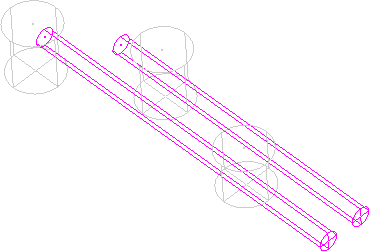
to this:
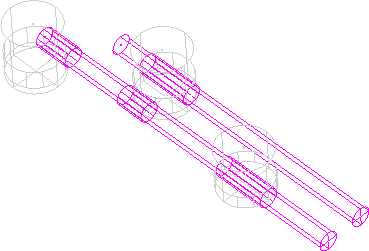
Delete All Hole Intersections — Select to automatically delete all the hole intersections.
Converts this:
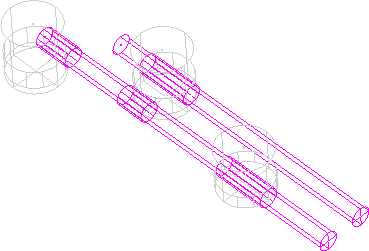
to this:
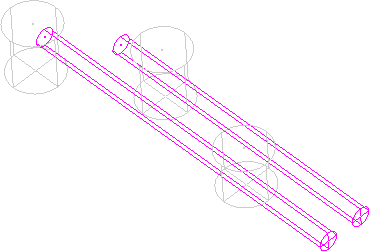
Edit > Delete Selected Holes — Select to delete the hole feature set that is selected in the graphics window.
Create Folder — Select to create a folder so you can organise entities in the Explorer. You can rename a folder in the normal way and drag and drop entities into it. See Explorer for more information.
Delete All — Select to delete all the hole feature sets.