Use the Curve profile page to create a simple toolpath following one or more curves at a single Z height.
Curves definition specifies the curves you want to machine and adds the machining properties to those curves.
 Create pattern — Click to create a new empty pattern.
Create pattern — Click to create a new empty pattern.
 Selected pattern — Select a pattern from the list. If no pattern is displayed, or
Selected pattern — Select a pattern from the list. If no pattern is displayed, or
 is selected, then no pattern is selected. The list contains a list of all available patterns.
is selected, then no pattern is selected. The list contains a list of all available patterns.
 Select picked pattern — Click to select a pattern by picking in the graphics window, rather than by name in the
Select pattern list.
Select picked pattern — Click to select a pattern by picking in the graphics window, rather than by name in the
Select pattern list.
Clicking
 displays the
Pick Entity tab. Select a pattern in the graphics window to close the
Pick Entity tab and display the pattern in the
Selected Pattern field.
displays the
Pick Entity tab. Select a pattern in the graphics window to close the
Pick Entity tab and display the pattern in the
Selected Pattern field.
 Collect curves — Click to copy the selected curves into the pattern. This provides a fast, powerful means of extracting curve geometry from a surface model and copying it into the active pattern/boundary. For more information, see the
collecting curves example.
Collect curves — Click to copy the selected curves into the pattern. This provides a fast, powerful means of extracting curve geometry from a surface model and copying it into the active pattern/boundary. For more information, see the
collecting curves example.
 Edit machining sections — Specifies:
Edit machining sections — Specifies:
- which regions of the curve are machined
- which side of the curve is machined
- the machining strategy.
Position — Select an option to specify which part of the tool follows the curve.
 Centre
— The centre of the tool follows the curve.
Centre
— The centre of the tool follows the curve.
 Contact — The contact point of the tool follows the curve.
Contact — The contact point of the tool follows the curve.
Lower limit — Enter or select the machining height. All curves are machined at a single Z height.
Either enter a value in the
Floor Z field, or select
 and then click on a curve at the relevant Z height in the graphics window.
and then click on a curve at the relevant Z height in the graphics window.
ISO view
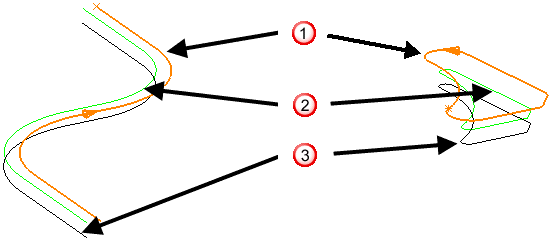
View along X
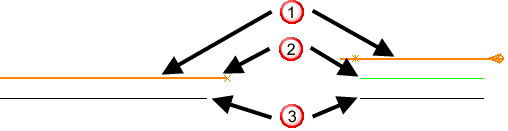
 — the curves.
— the curves.
 — a toolpath with a
Floor Z of
10.
— a toolpath with a
Floor Z of
10.
 — a toolpath with a
Floor Z of
0.
— a toolpath with a
Floor Z of
0.
The toolpath is at the absolute height specified by Floor Z rather than at the Z height of the curve. In this case, two 2D curves, with different Z heights create a toolpath at one Z height, which may, or may not be at the same height as the curve.
Tolerance — Enter a tolerance to determine how accurately the toolpath follows the curve.
Cut direction — Select the milling technology.
Select a Cut Direction from the following:
-
Climb — Select to create toolpaths using only climb milling, where possible. The tool is on the left of the machined edge when viewed in the direction of tool travel.

-
Conventional — Select to create toolpaths using only conventional or upcut milling, where possible. The tool is on the right of the machined edge when viewed in the direction of tool travel.

- Any — Select to create toolpaths using both conventional and climb milling. This minimises the tool lifts and tool travel.
Curve thickness — Enter the offset of the curve. This is a curve, not a model thickness.

 — the curves.
— the curves.
 — a toolpath with a
Thickness of
0.
— a toolpath with a
Thickness of
0.
 — a toolpath with a
Thickness of
10.
— a toolpath with a
Thickness of
10.
 —
Thickness.
—
Thickness.
If you apply a draft angle, the curve thickness is the distance measured normal to an extrusion of the curve at the draft angle.

Rest machining — Select to enable the Rest page. Rest machining enables you to use a large tool for efficient volume removal and then a smaller tool to machine areas of the model that the large tool could not reach such as pockets and corners. The smaller tool machines only the areas that could not be reached by the original tool.