You can edit a dimension in the following ways:
- Delete the selected dimensions by clicking Home tab > Delete panel > Items, or pressing the Delete key.
- Double-click the dimension to display the Dimension toolbar.
- Right-click the dimension to display the context menu, and use the available editing options. The name of the dimension and its level is at the top of the context menu.
- Select Modify and use the tabs of the Dimension dialog to edit the dimension.
- Select Diameter to add a diameter symbol to the dimension.
- Select 0 - 4 Decimal Places to restrict the dimension value to the given number of decimal places.
- Select Text to display the text context menu, to add standard text to your dimension.
- Select User text to display the user text context menu. This contains a list of strings you can define to add before and after dimension values. The strings are defined on the Annotation page of the Dimension dialog.
- Update the geometry of an object that is dimensioned.
- Specify settings for dimensions using the Drafting pages on the Options dialog.
- Drag a dimension to reposition it.
- Drag the crank on the dog leg of an ordinate dimension to reposition it.
- Use the instrumentation handles on witness lines to edit dimensions:
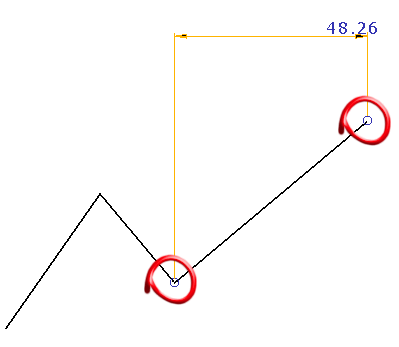
For example:
- Select the dimension.
- Click on the handle and drag to the new position.
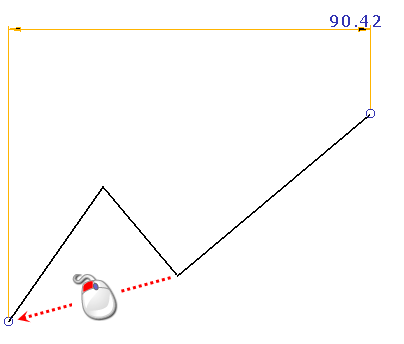
For multiple dimensions such as Basepoint, Chain, and Ordinate dimensions, you can edit the dimension when completed.
Note: This functionality does not apply to Angle dimensions.