Configure folders in Vault Client
In the Vault Settings dialog box, define the search range. Specify folders where parts will be indexed.
Only Administrator and Configuration Administrator have permissions to configure Duplicate Search settings.
Click here to learn more.

View the dashboard with the duplicate parts data
After the files are indexed, you can view the data in the Duplicates Dashboard. In Vault Client, click Duplicates Dashboard. You can view the duplicate parts report which can also be exported to Excel, PDF or Word format.
Click here to learn more.
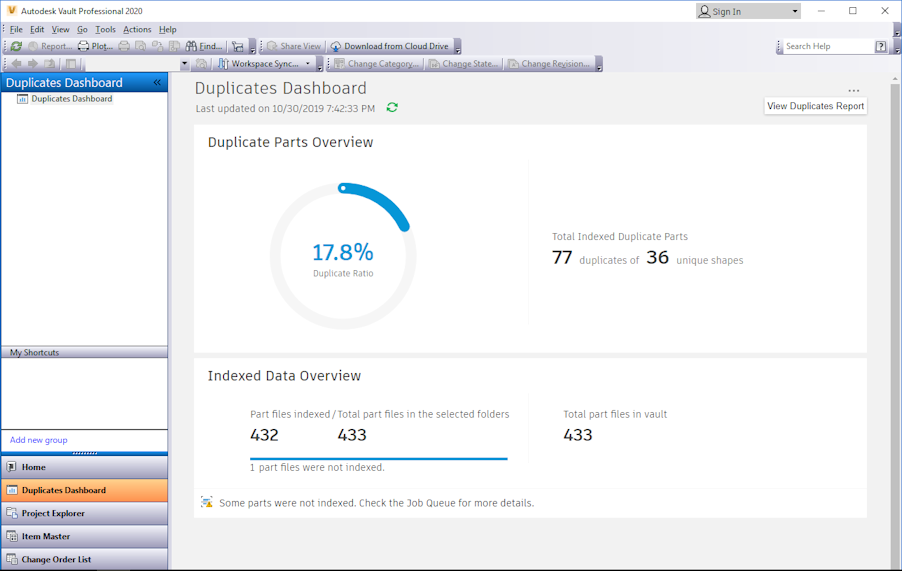
Search for duplicate parts from Inventor
- In Inventor, open an assembly and connect it to a Vault with enabled Duplicate Search Settings.
- In the Vault tab, click Find Duplicates command.
- Select the input geometry for searching for duplicates (part, assembly, sub-assembly), and click Search. You also have options to check content center and released parts during search.
Click here to learn more.
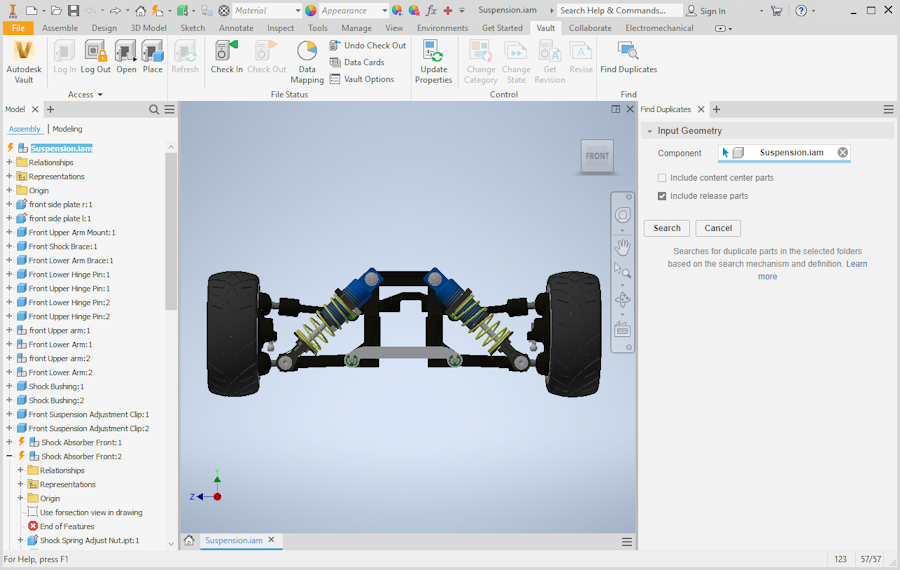
View search results and replace duplicate parts
Duplicates of the parts files inside the assembly displays in the Find Duplicates panel. When you search within an assembly, duplicate groups are displayed first. Click the group to review the duplicate part files from Vault.
You can also filter the search results.
Option to replace, place, open, show details and go to Vault are available for each duplicate file.
Click here to learn more.
