Use this procedure to specify the classification criteria that an object must satisfy to be included in schedules created from a schedule table style. You can specify more than one classification for an object type.
For example, if you want to schedule only doors with a New construction classification and a vendor with preferred classification, you can specify those criteria in the schedule table style. Only doors that meet both criteria can be included in the schedule table.
- Click

 .
. 
- Expand Documentation Objects, and expand Schedule Table Styles.
- Select the schedule table style that you want to change.
- Click the Applies To tab, and select the object types to be tracked for schedule tables using this style.
- To specify classification criteria, expand a classification definition, and select one or more classifications.
For example, you can select a construction classification of New and 2 preferred vendors. For an object to be included in schedules of this style, its object style must specify New for the construction classification, and the classification for Vendor must be 1 of the 2 vendors selected.
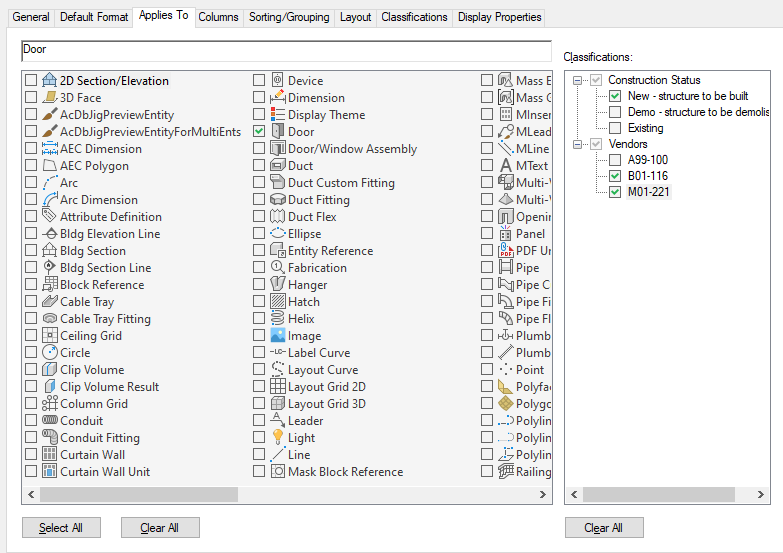
Specifying multiple classification criteria in a schedule table style
- Click OK.