Use this procedure to specify which objects to track in schedules created from a schedule table style. You can specify more than one object type. For example, you can create a schedule table style for windows that tracks both individual windows and window assemblies.
The property sets must apply to all object types specified in the style. For example, in a schedule table style for windows and window assemblies, the window assembly styles property set is not available because it does not apply to windows. In addition, limiting the number of object types in a schedule table style improves drawing performance.
- Click

 .
. 
The Style Manager is displayed with the current drawing expanded in the tree view.
- Expand Documentation Objects, and expand Schedule Table Styles.
- Select the schedule table style that you want to change.
- Click the Applies To tab.
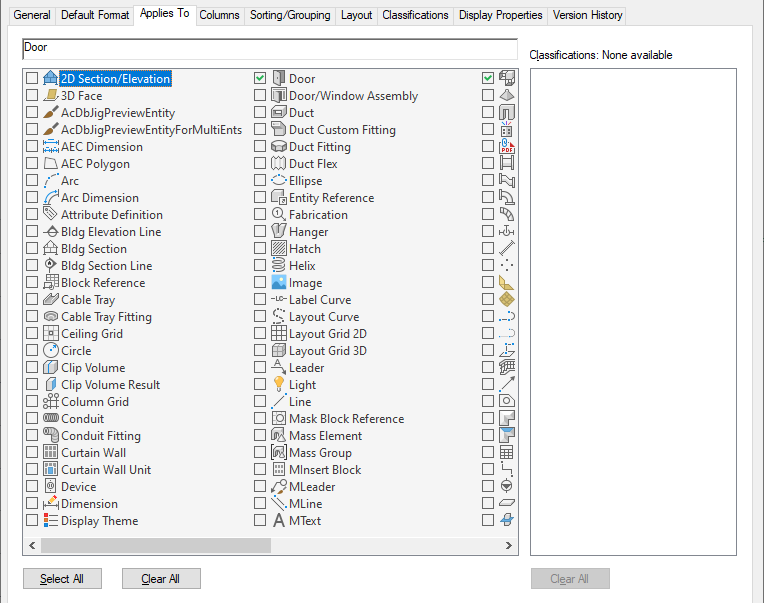
- Select the object types to be tracked for schedule tables using this style.
You can select any objects on the list. The area above the list displays the objects that are currently selected. If you click Select All or Clear All, you can include any object in this schedule table style.
The right pane lists all classification definitions that apply to any of the selected object types. You can select multiple classifications in multiple classification definitions. If classifications are selected, schedule tables of this style can include objects selected on the left only if they have been classified with the selected classifications.
- Click OK.