Note: This topic is for Roombook users only.
Roombook includes country-specific calculation standards:
- International Standard which calculates the real quantities (with no calculation rules)
- German VOB Standard which uses an opening measurement system (also supports the calculation of real quantities)
You can change the calculation standard. Note that changing the calculation standard will reset all existing Roombook calculations.
- All manual adjustments will be lost.
- All quantity IDs and finish symbols from the last calculation are removed from the drawing.
If you want to change the calculation standard, you should do this at the very beginning of the Roombook calculation.
- Click

 .
. 
The current standard is displayed.
- Click Change.
- Select another standard, and confirm or cancel the alert of resetting all previous calculations and manual adjustments.
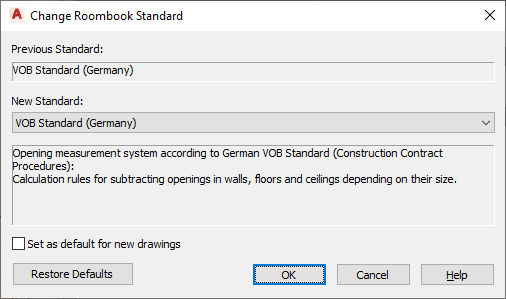
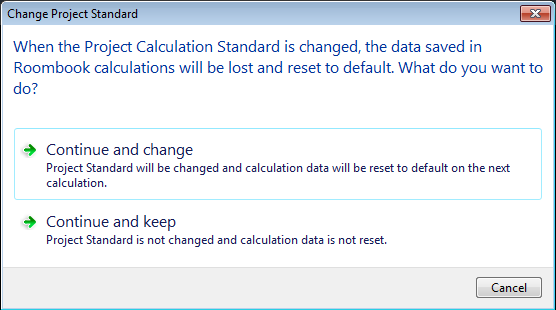
Now, the defined calculation standard is set current and will be used for the next room quantity calculation.
- Previous Standard
- Shows the name of the standard which was used until now.
- New Standard
- From this selection list you can select the standard to which you want to switch.
- Set as Default for New Drawings
- If you checkmark this option, then the "New Standard" will be used as default for all new drawings. Existing drawings will keep their standard.
- Restore Defaults
- This button resets the previous standard, if you have selected another standard from the list.
- Do you want to continue
- The alert displays when you leave the dialog box with OK.
- Yes
- Continue with Yes, when you are sure that you really want to change the standard. You are aware that this will reset all previously made Roombook calculations and all manual adjustments.
- No
- Cancel with No, when you do not want to change the standard, but want to keep the previous. All previously done Roombook calculations and manual adjustments remain unchanged.