The RTC Window Editor is used to view and edit the Real Time Control of regulator structures, such as pumps, sluice gates and weirs in the network.
The editor is opened by selecting Grid windows RTC editor from the Window menu.
RTC editor from the Window menu.
Real Time Control (RTC) allows the the state of ancillary regulator structures, such as pumps, sluice gates and weirs, to be changed according to the state of sensors elsewhere in the network and thus control flows throughout the system.
RTC can also be edited in a grid editor opened by holding down CTRL while selecting Grid windows RTC editor from the Window menu.
RTC editor from the Window menu.
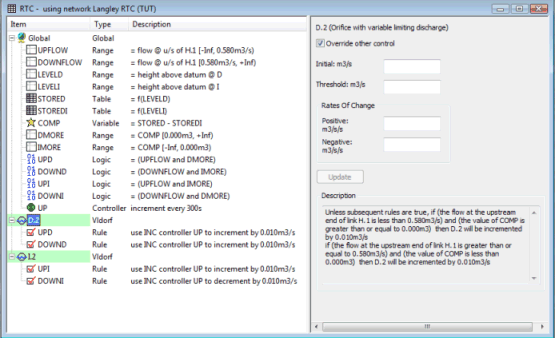
The left-hand pane of the window gives a representation of an RTC object; the right-hand pane varies depending on which element of the RTC object has been selected.
A scenario contains one or more regulators. Under each regulator, the following components can be added:
Components can also be inserted under the Global object. These components can be used by any of the regulators in the scenario.
Editing RTC Data via the RTC Window
Right click on an item in the left-hand pane of the RTC Window Editor to display a popup menu containing the following options:
- Insert Regulator: adds a new regulator to the scenario, selected from the available controls on the current network. Each control can be added to the scenario once only. Regulator definitions are edited in the right-hand pane.
- Remove Regulator: removes the selected regulator and associated dependents from the scenario.
- Rename Regulator: allows the regulator name to be changed.
- Find Regulator in List: enables a specific regulator to be found in the current scenario, and displays its details in the right-hand pane of the RTC Window Editor. When this option is selected, the Find Regulator dialog is displayed which can be used to specify the search criteria.
- Insert Dependent: adds a Range, Logic operator, Controller, Table, Variable, Rule, Comment, Member function or Fuzzy rule for the regulator that is currently selected. the dependent is defined and edited in the right-hand pane.
- Remove Dependent: removes the selected Range, Logic operator, Controller, Table, Variable, Rule, Comment, Member function or Fuzzy rule.
- Select and Find in GeoPlan: highlights and zooms in on a selected regulator in the GeoPlan View.
- Full Validation: checks that the scenario is valid. Errors are listed in a message window.
- Simplify Logics: negates logic conditions where necessary to simplify the description of the conditions controlling the regulator.
A number of other editing options are also available:
- To add a title to the RTC , click on the Global record at the top of the left-hand pane of the RTC Window Editor. Enter a title in the Description Pane that appears in the right-hand pane of the Window.
- To show the items associated with a regulator, click on the
 box to the left of the regulator name; to hide the items, click on the
box to the left of the regulator name; to hide the items, click on the
 box.
box.
- To edit the definition of an item, click on the item and then edit the details in the right-hand pane. See the following for detailed information:
RTC Window Editor - Regulator Pane
RTC Window Editor - Range Pane
RTC Window Editor - Logic Pane
RTC Window Editor - Table Pane
RTC Window Editor - Variable Pane
RTC Window Editor - Controller Pane
RTC Window Editor - Fuzzy Rule Pane
RTC Window Editor - Member Function Pane
- To change the order of items for a regulator or move items from one regulator to another, drag the necessary items to a new position in the tree display.
Note that the order of regulators within the scenario is not important.
Copy and Paste RTC Data via the RTC Window
RTC data can be copied between different objects within the editor, or between different RTC Windows for different networks.
Data is copied via the Windows clipboard, however, the data is stored in a special RTC format and so cannot be pasted into other applications.
Multiple regulators or dependants can be selected for copy and paste by holding down the SHIFT or CTRL keys while making a selection.
Use the CTRL-C and CTRL-V keys to copy and paste, or right click and choose the appropriate menu item from the popup menu.