The Project Standards feature provides a mechanism for users to establish, maintain and synchronize display settings across an AutoCAD Architecture 2025 toolset project. Within a project, you can define standard display settings that are used across all project drawings.
Standard display settings are organized in a standards drawing that is assigned to the project. Once a group of display settings have been defined as project standard settings, and introduced in the project drawings, they have a link to the standards and can be synchronized with them. With the same link, display settings from a project drawing can update the standard display settings, too.
Standard display settings can be accessed, edited, synchronized, copied, and updated in Display Manager.
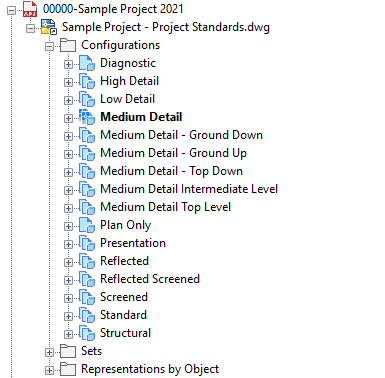
Standard settings in Display Manager
Standard Icons
Standard display settings are displayed in Display Manager. Depending on their status with regards to the project standards, there are a number of different icons to differentiate them.
| Icon | Description |
|---|---|
|
|
Standard display setting When a light blue icon appears on a display setting in a project drawing or project standards drawing, the display setting is a standard setting and is in synch with the standard. No update or synchronization is necessary. |
|
|
Standard display setting that is outdated When this icon appears on a display setting in a project drawing, the display setting is a standard setting, but is out of date. This means that the corresponding display setting in the project standards drawing has a newer GUID than the one in the project drawing. |
|
|
Standard display setting that has a non-standard (newer) version When this icon appears on a display setting in a project drawing, the setting is a standard setting, but has a version GUID that cannot be found in the project standards. If you encounter this icon, you can either overwrite the non-standard version with the current version from the standards drawing, or you can update the standards with the version from the project drawing. |
|
|
Standard display setting that is excluded from synchronization When this icon appears on a display setting, the setting is excluded from synchronization. |
|
|
Standard display setting that has no version information When this icon appears on a display setting in a project standards drawing, the display setting has no version information. Version information can be deleted. |
|
|
Standard display setting that has been changed, but not versioned When this icon appears on a display setting in a project standards drawing, the setting has been modified, but not versioned yet. In order for the changes to be included in the synchronization, the setting must be versioned. This icon appears only in project standards drawings. Changes in project drawings are versioned automatically when you click Apply or OK in Display Manager. |
|
|
Non-standardized display setting When a dark blue icon appears on a display setting in a project drawing, this setting has no equivalent in the project standards. |