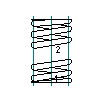
- Click


 . Find
. Find
- In the Select Compression Spring dialog box, select a Catalog or Standard.
- Select Front View or Sectional View.
- Click to specify the starting point.
- Click to specify the direction.
- In the Compression Springs dialog box, from the Specification drop-down list, select the insertion method. There are four standard cases, and one detailed case.
- Add restrictions and choose Next.
- If you selected Modified Design in the Select a Compression Spring dialog box in step 2, select the material and wire diameter and choose Next.
- Select one or more springs from the table.
- Choose Finish.
- Specify the length of the spring by dragging and clicking.
- Select an object in the drawing to be inside the spring (hidden by the spring) or press Enter.
- Press Enter.
The compression spring is inserted.