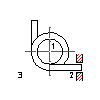
- Click


 . Find
. Find
- In the Select a Torsion Spring dialog box, select a catalog or standard.
- Specify front, side or sectional view.
- In the Type of Ends of Torsion Springs, choose a type of ends and choose OK.
- Click to specify a center point.
- Click to specify a support point of the fixed end.
- Click to specify the direction of torsion.
- If you selected Modified Design in the Select a Torsion Spring dialog box in step 2, specify the lever.
- In the Torsion Spring dialog box, from the Specification drop-down list, select the insertion method. There are four standard cases, and one detailed case.
- Choose Next.
- If you selected Modified Design in the Select a Torsion Spring dialog box in step 2, specify the material and wire diameter of the spring.
- Choose Next.
- Select one or more springs from the table.
- Choose Finish.
- Specify the helix direction and the current angle.
- If you selected a side or sectional view, select an object in the drawing to be inside the spring (hidden by the spring) or press Enter.
The torsion spring is inserted.