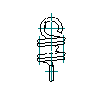
- Click


 . Find
. Find
- In the Select an Extension Spring dialog box, select a catalog or standard.
- Choose Front View or Sectional View.
- Click to specify the starting point.
- Click to specify the direction.
- In the Extension Springs dialog box, from the Specification drop-down list, select the insertion method. There are four standard cases, and one detailed case.
- Add restrictions and choose Next.
- If you selected Modified Design in the Select an Extension Spring dialog box in step 2, select the material and wire diameter and choose Next.
- Select one or more springs from the table.
- Choose Finish.
- Specify the length of the spring by dragging and clicking. The Extension Spring- Angle of View for Drawing dialog box appears.
- Select the angle of view for drawing.
- Choose Next.
- Select an object in the drawing to be inside the spring (hidden by the spring) or press Enter.
- Press Enter.
The extension spring is inserted.