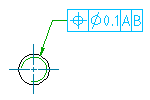
- Click

 Feature Control Frame . Find
Feature Control Frame . Find - Select an object to attach the feature control frame to.
- If you attached the symbol to a line, in the drawing area, specify the start point for the leader.
If you attached the object to an arc, circle, ellipse or spline, skip to the next step.
- Specify one or more points to define the vertices of the leader, and then press ENTER. Note:
AutoCAD Mechanical toolset forces the first leader segment to be perpendicular to the attached object and all subsequent sections to be horizontal or vertical. To override this restriction, press the Toggle Symbol Leader Orthogonal Mode key (SHIFT + F, by default) as you drag the crosshairs.
- In the Feature Control Frame dialog box, enter the data.
- Click OK.
Note:
To create the symbol without a leader, specify only the start point and press ENTER.