Learn about applying wall height reductions in a room.
When calculating interior wall surfaces for plastering or painting single rooms, you may need to consider reflected ceilings, additional slab layers, or skirtings/baseboards which are not drawn in the project. Using the Wall Height Reduction adjustment in the Calculate Room Quantities dialog will help in these cases.
Click Quantification tab  Roombook Extension panel
Roombook Extension panel 
 (Calculate Room Quantities) to open the Calculate Room Quantities dialog. Select a wall surface from the tree structure and find Wall Height Reduction at the bottom of the dialog.
(Calculate Room Quantities) to open the Calculate Room Quantities dialog. Select a wall surface from the tree structure and find Wall Height Reduction at the bottom of the dialog.
 Roombook Extension panel
Roombook Extension panel 
 (Calculate Room Quantities) to open the Calculate Room Quantities dialog. Select a wall surface from the tree structure and find Wall Height Reduction at the bottom of the dialog.
(Calculate Room Quantities) to open the Calculate Room Quantities dialog. Select a wall surface from the tree structure and find Wall Height Reduction at the bottom of the dialog.
Note: This tool is only available for wall surfaces. Wall Height Reduction is disabled for other room quantities.
By default, Wall Height Reduction is set at 0, meaning that no wall height reduction is applied.

Enter a value to reduce the wall height. In the following example, the wall height is reduced by 10 centimeters. Click anywhere outside of the Wall Height Reduction to see the calculations adjust.
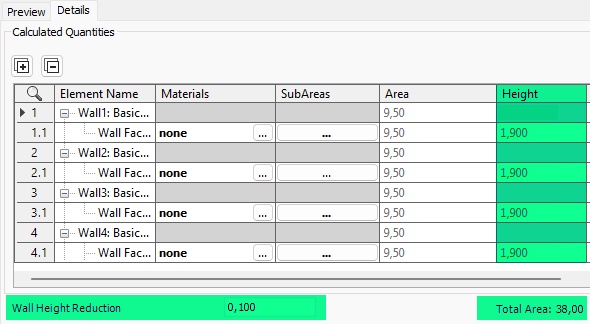
Note: Wall Height Reduction is applied to all selected wall surfaces of the room.
Enter negative integers to increase wall height, such as the case of recessed ceilings. In the following example, the wall height is increased by 10 centimeters.
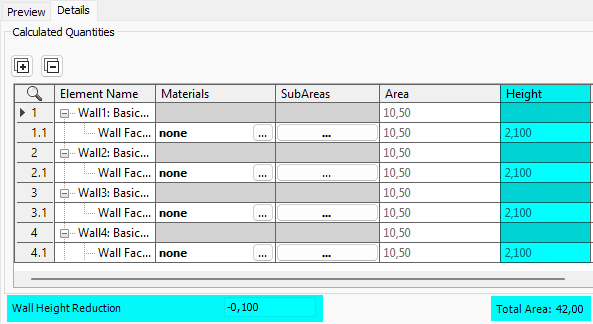
.