This dialog is used to select a:
- Simulation to compare against the simulation that is currently selected in the Run Window or currently displayed in the GeoPlan Window in ICMLive Operator Client. This is particularly useful in the context of variants runs.
- Run to display results for in ICMLive Operator Client (in the Run Window, the GeoPlan Window and any other related window).
The dialog is displayed by selecting the Compare with another simulation hyperlink or the Select another run hyperlink on the Run Window in the Network page.
When comparing simulations, it is important to note that the simulation currently selected in the Run Window is considered as the base simulation whereas the run selected in this dialog is known as the comparison simulation.
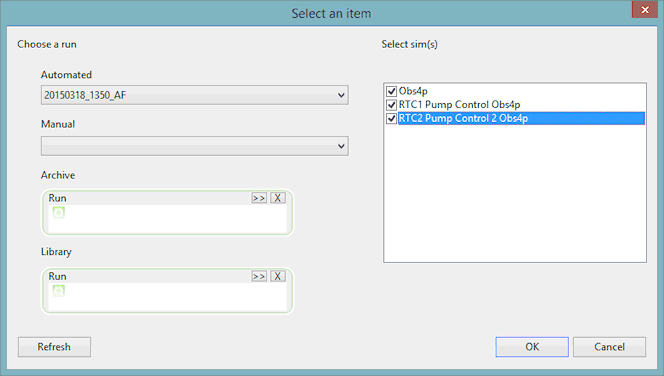
This dialog allows users to select runs from three different locations:
- Manifest, i.e. current runs and simulations (Automated and Manual dropdowns).
- Archive (Archive droptarget). An archive is a Live group folder configured in InfoWorks ICM Ultimate or ICMLive Configuration Manager that runs get moved into after a user-defined time period.
- Library (Library droptareg). A library is a Live group folder set up in InfoWorks ICM Ultimate or ICMLive Configuration Manager that can contain a smaller number of simulations and runs that are important to the user.
The source or location of the current run is displayed in the Source field in the Run properties section of the Run Window.
It is highly recommended to configure an archive and library in InfoWorks ICM Ultimate or ICMLive Configuration Manager as this will allow for a manageable number of runs to be current thanks to the archiving and for interesting or important runs to be accessed quickly from the library.
Dialog description
|
Option |
Description |
|---|---|
|
Automated |
Dropdown of the available automated runs. |
|
Manual |
Dropdown of the available manual runs. |
|
Archive |
Droptarget to be used when the run of interest is located in an Archive. Clicking
|
|
Library |
Droptarget to be used when the run of interest is located in the Library. Clicking
|
| Select Sim(s) list |
List of simulations associated with the selected run (default simulation + variant runs). When selecting a run to display results, all simulation results associated with the run will be loaded. The Select sim(s) list will be disabled. When selecting a comparison simulation, the Select sim(s) list will be enabled. Checking simulations loads them as comparison simulations. |
|
Refresh |
Refreshes run lists detailed above and update the information displayed on the Summary window. This refresh applies to the current manifest only. Tip: Refresh is automatic but if there are connectivity issues, users may want to manually refresh the run lists so that the new / latest runs are available for selection in the Select an item dialog.
It is possible to refresh run lists and information displayed on the Summary window for all the manifests by clicking
|
| OK |
Performs the operation and closes the dialog. In the case of
simulation comparison, the next step is to generate graphs by clicking
|
|
Cancel |
Aborts the comparison / selection operation and closes the dialog. |
 lets you browse for a run in the archive.
lets you browse for a run in the archive.
 (Refresh) in the
(Refresh) in the
 (Graph ) in the
(Graph ) in the