This topic contains an example script for importing data to an InfoAsset Manager network from a CSV file using InfoAsset Manager Exchange. This example only works for the single file method.
The example below provides a text version of the example script that can be copied and pasted into a text file:
Example
# # Example Script to update InfoAsset Manager Data using the csv_import function # begin puts 'Start InfoAsset Manager CSV Import' # open an InfoAsset Manager database # db = WSApplication.open('C:\MyDatabase.icmm',false) # get the network from the object type and id # reserve the network to prevent other users from editing it # nw.reserve # define the options for csv import, however it not necessary to # specify an option when using a default option # define the options for csv import, however it not necessary to # specify an option when using a default option options = Hash.new # set bool options options['Force Link Rename'] = true # default=true options['Flag Genuine Only'] = false # default=false options['Load Null Fields'] = true # default=true options['Update With Any Flag'] = true # default=true options['Use Asset ID'] = false # default=false options['User Units'] = false # default=true options['UK Dates'] = false # default=false # set string options options['Action'] = 'Mixed' # values='Mixed'(default), 'Update And Add', 'Update Only', 'Delete' options['Header'] = 'ID' # values='ID'(default), 'ID Description', 'ID Description Units', 'ID Units' # set flag options options['New Flag'] = 'NF' # a two character flag ID options['Update Flag'] = 'CF' # a two character flag ID # import network data from csv format # nw.csv_import( 'C:\Malden.csv', # import from file name options) # import options # commit changes and unreserve the network # nw.commit('Imported data via csv_import - test where this goes') puts 'Done' # handle exceptions # rescue Exception => exception puts "[#{exception.backtrace}] #{exception.to_s}" ensure # unreserve the network on error, only if it has been reserved nw.unreserve if nw end
Additional information about each section of the example script (shown below) can be found in the following sections:
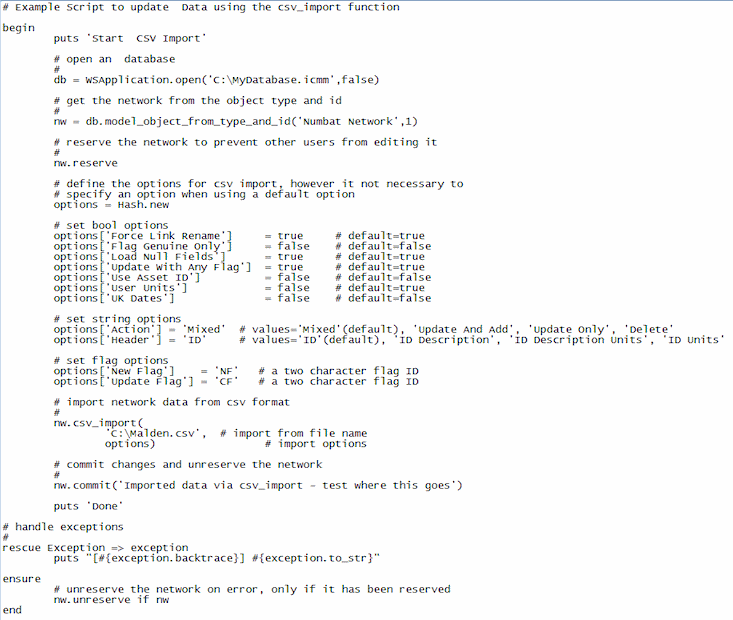
CSV import options
The CSV import options are defined in a hash. The options correspond to the options that are set from the Import / Update CSV Data dialog in the main application.
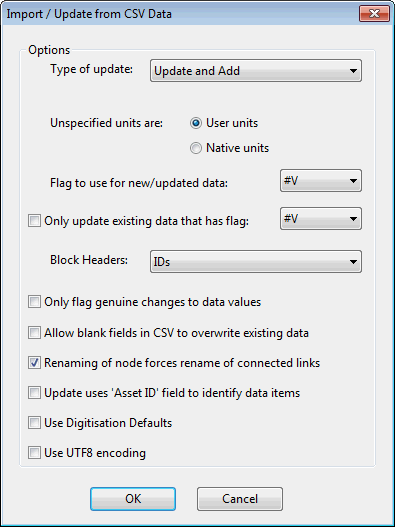
- It is only necessary to define an option if you do not want to use the default for the option
- There is an additional option that can be specified in the options hash that is not present in the import dialog in the main application: 'UK Dates'. If UK Dates is set to true then the import is done with the UK locale for dates regardless of the PC dates.
e.g.
options=Hash.new
options['Use Asset ID'] = true
|
Option Type |
Key |
Default |
Further Information |
Import/Update CSV Data Dialog Option |
|---|---|---|---|---|
|
Boolean |
'Force Link Rename' |
TRUE |
|
Renaming of node forces rename of connected links |
|
Boolean |
'Flag Genuine Only' |
FALSE |
|
Only flag genuine changes to data values |
|
Boolean |
'Load Null Fields' |
TRUE |
|
Allow blank fields in CSV to overwrite existing data |
|
Boolean |
'Update With Any Flag' |
TRUE |
Set to true to update any data, false to update only those fields with the 'Update Flag' |
Only update existing data that has flag |
|
Boolean |
'Use Asset ID' |
FALSE |
|
Update uses 'Asset ID' field to identify data items |
|
Boolean |
'User Units' |
TRUE |
Set to true for User Units, false for Native Units |
Unspecified units are: |
|
Boolean |
'UK Dates' |
FALSE |
If set to true, the import is done with the UK locale for dates regardless of the PC dates. |
Not on dialog |
|
String |
'Action' |
MIXED |
Possible values are "Mixed", "Update And Add", "Update Only", "Delete" |
Type of update |
|
String |
'Header' |
ID |
Possible values are "ID", "ID Description", "ID Description Units", "ID Units" |
Block Headers |
|
String (2 chars) |
'New Flag' |
- |
|
Flag to use for new/update data |
|
String (2 chars) |
'Update Flag' |
- |
|
(Flag to use for) Only update existing data that has flag |
Import to network from CSV format
Import to network from CSV file:
nw.csv_import(<filename>,options)
Where:
- filename is the path of the csv file to be imported
- options is the hash in which the csv import options are defined. Options can be set to nil, in which case default behaviour is used for all import options.