To Use and Control Activity Views
Learn how to use and manage views for tracking and updating your activities.
There are three different view types for viewing your activities; List, Swimlane, and Gantt. Each view highlights different information and can be useful in different situations.
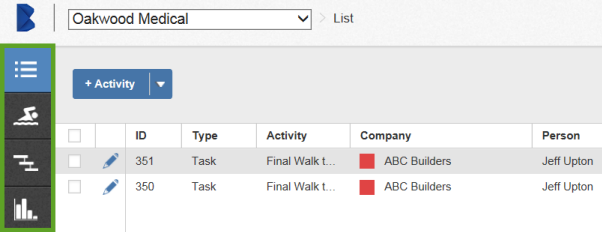
Change the View
- To change the view, click the View icons on the toolbar.
- To resize a column, drag column borders.
- To sort the order of activities, click any column heading. Click again to reverse the sort order.
- To show or hide columns in the view, click Settings and make your selections.
Filter
- To filter by a time period, click 3 Weeks and make a selection. Use the navigation arrows to move forward or back.
- To filter by company, click Company and use search or make selections.
- To filter by location, click Location and use search or make selections.
- To filter by activity type, work breakdown structure, or status, click More and make your selections.
- To sort by multiple columns, click More and then select the Sort By fields in the order you want.
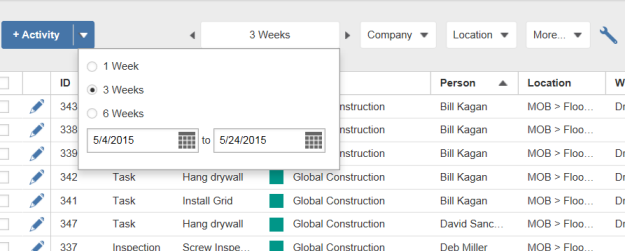
Save
To save a view with the currently selected filter, column, and sort settings, click Settings  > Save a New View. You can select saved views in the Settings drop-down under Views.
> Save a New View. You can select saved views in the Settings drop-down under Views.
To print the currently displayed view, click Print  . The view is saved as a PDF and opens in a new browser. Save a copy or print as needed.
. The view is saved as a PDF and opens in a new browser. Save a copy or print as needed.