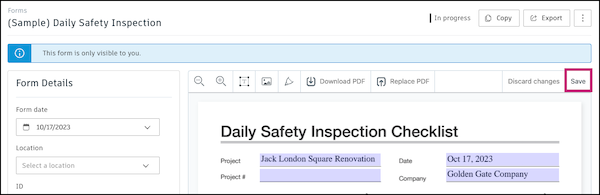Create, Fill Out, and Submit Forms
There is a 3-part workflow for completing a form in Autodesk® Build: creating the form, filling out the form, and finally submitting it.
Depending on how the form template was configured:
- All three steps could be done by a single person. Or multiple people can create a form and contribute to it, either in sequence or in parallel.
- Assigned form reviewers may also be able to see a form in progress. When filling out a form, you'll be able to see if your form is visible to reviewers before submission.
For more details on template configuration, see Create Form Templates.
In this topic, you'll learn how to:
Create Forms
Navigate to the Forms tab of the Forms tool.
Click Create Form and select the template you'd like to use.
The drop-down menu will show available templates, and you can use the search bar to find specific templates by title.
Note: You must have Editor or Manager permission on a form template to create a form from it.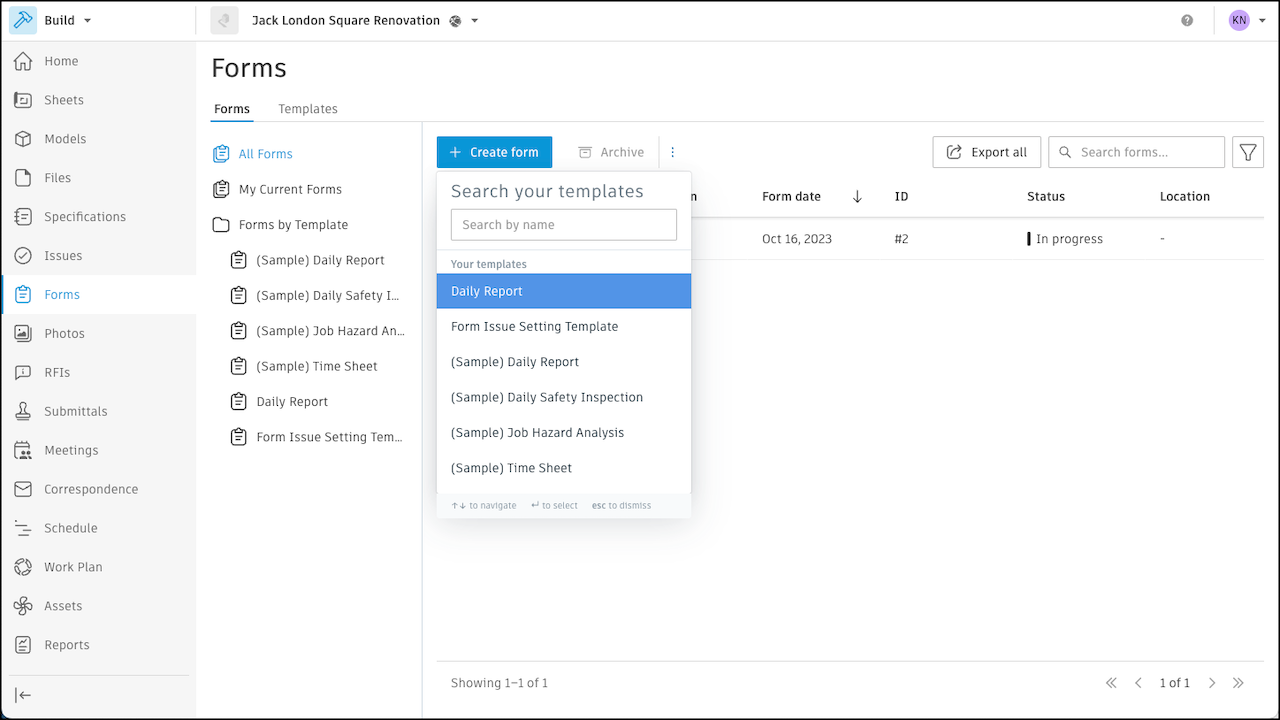
A form is in the In Progress status before it's submitted. If the form has section assignees, all assignees will receive a notification that there is a form with a section they are assigned to.
Learn about filling and submitting forms in Fill Out and Submit Forms (Web).
Save a Form
Once you create a form, you have three options. You can:
- Submit the form
- Delete the form
- Keep it in progress to complete later
To keep a form in progress to complete later, you can do the following depending on the type of form:
Forms with sections
- Simply navigate away from the form
- Click the Forms link on the top-left part of the form. Doing this will take you back to the main forms log.
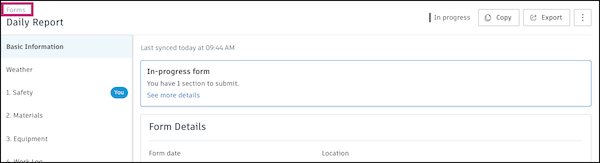
PDF forms: Click Save at the top-right corner of the form.