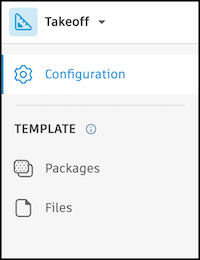Configure Project Templates for Takeoff
Once you've created a project template, you can configure tool settings for Autodesk Takeoff.
In a project template, select Takeoff using the product picker.
Use the left panel to select the tool you want to configure in the project template:
Takeoff Tools in Project Templates
| Feature | Help Article |
|---|---|
| Takeoff Settings | Configure Takeoff Settings |
| Takeoff Packages | Create a Package |
| Takeoff Types | Takeoff Types |
| Create Takeoff Types | |
| Import Takeoff Types |
On the Template > Packages page, click Settings at the upper right of the page to define project settings such as measurement, classifications, and currency display for the project template. These settings will apply to all takeoff packages created in projects using this template.

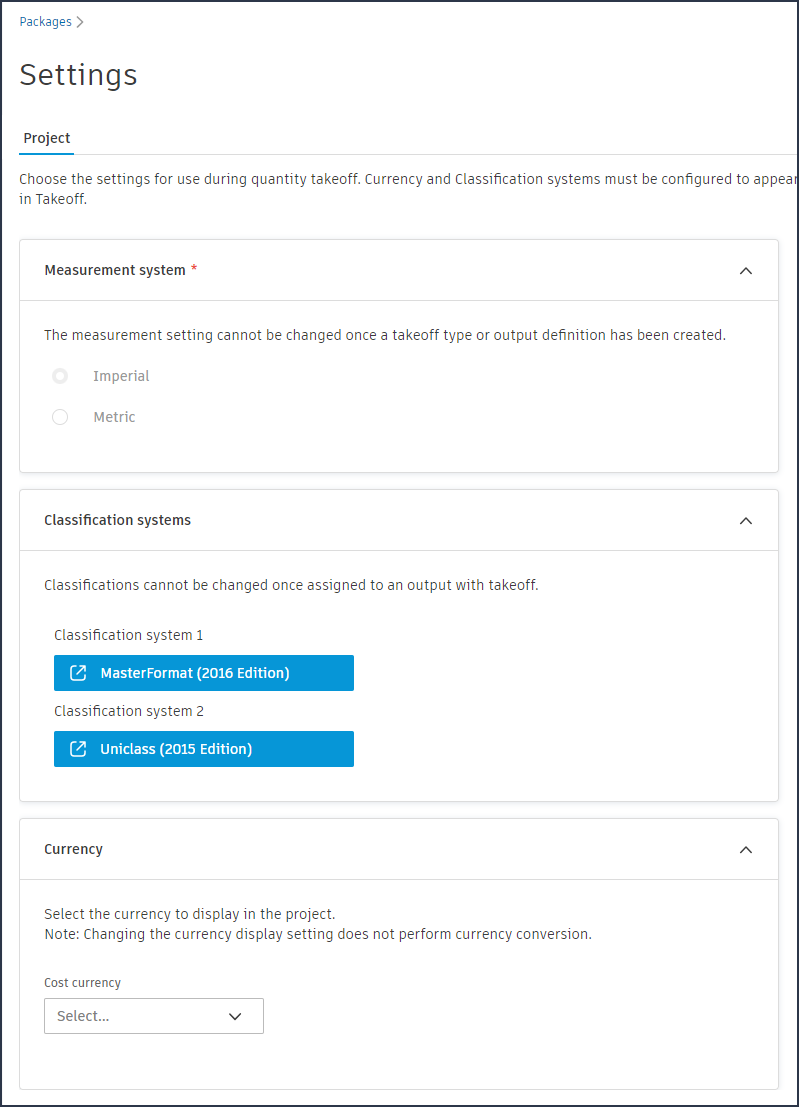
Once settings for the project template are configured, return to the Packages page using the left navigation to create takeoff packages for the template. This process is similar to creating takeoff packages in a regular project.
Within each package in the template, you can then create individual takeoff types or import multiple takeoff types at once to use to define your takeoff. These processes are similar to creating takeoff types and importing takeoff types in a regular project.

Once a template is configured, you can create projects using your template.
Projects created using this project template will have these takeoff settings automatically applied and will have any takeoff types added to the template included in the new project.
| Feature | Help Article |
|---|---|
| Create and organize subfolders | Organize Files with Folders |
| Edit attributes | File Attributes and Settings |
| Configure permissions | Folder Permissions |
| Upload and configure files for use across multiple projects |
- .NWC file exports from Autodesk Inventor and Data Exchanges are not supported.
- Many features from the Files tool are not available in project templates. These includes creating markups and performing actions in the viewer, creating a Data Exchange in the viewer for a Revit model, and more.
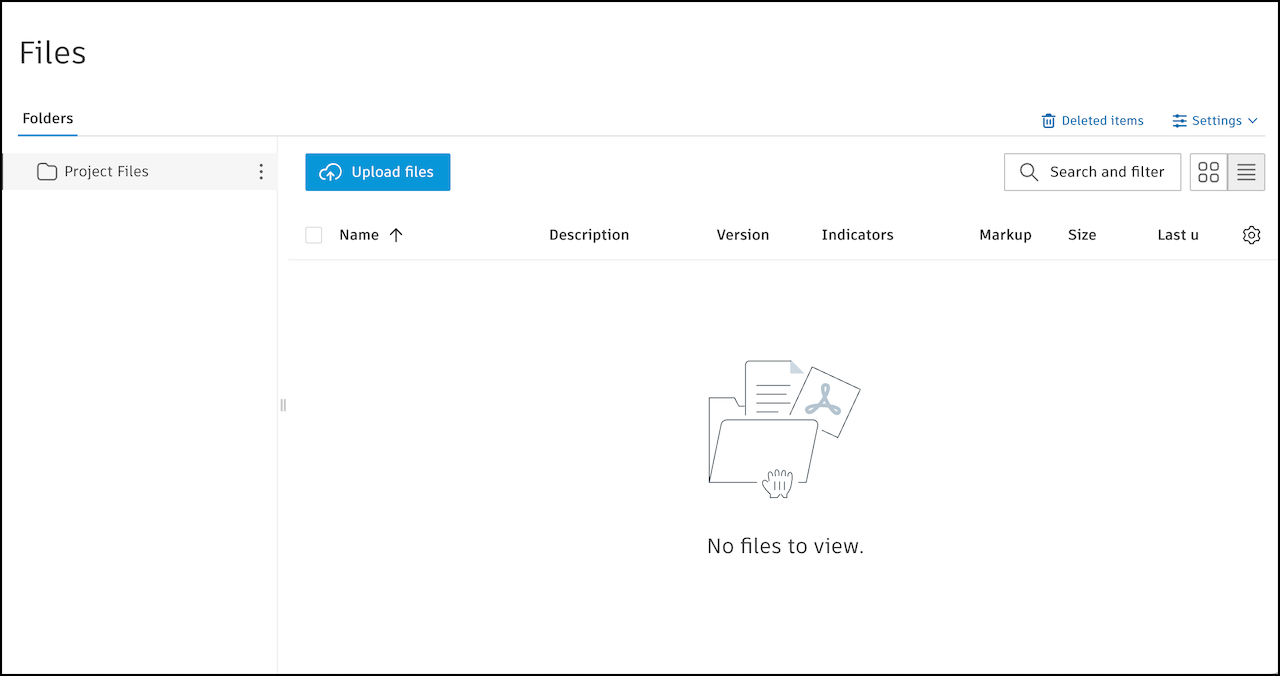
Once configured, you can create projects using your templates.