Bodies
In Fusion, you can create 3D bodies within any component in the assembly of your design.
A Body is a single container for a contiguous 3D shape.
Each body is contained within a component, whether it's located in the Default Component or one that you created intentionally. Each component can contain multiple bodies, but you cannot create joints or motion between bodies. Each body in a component represents a separate but fixed 3D region within that component.
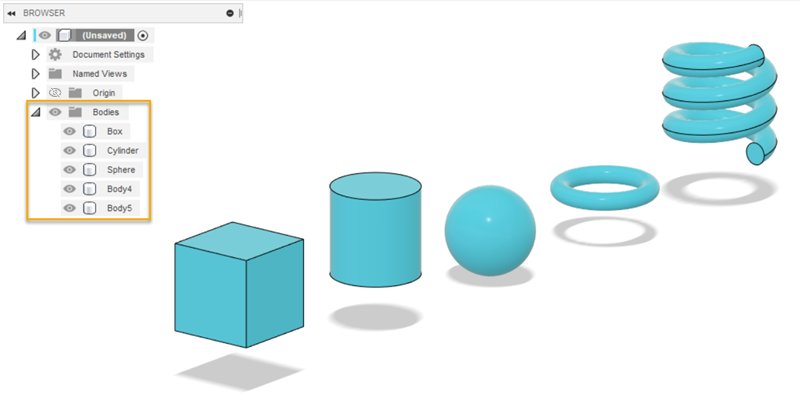
If you need to create joints and motion between bodies, they need to reside in separate components.
Shift+F), it becomes easy to tell which bodies reside in each component.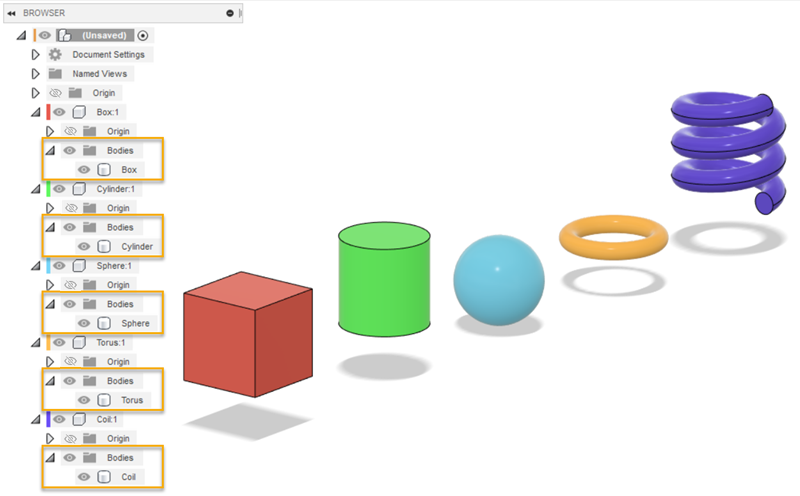
Types of bodies
You can create several types of bodies in Fusion.
- Solid
- Surface
- Sheet Metal
- T-Spline
- Mesh
Each body type is represented by different underlying math. This means that two bodies of different types cannot interact. You need to convert bodies to the same type before you can perform operations between them.
Solid and Surface bodies
Solid and Surface bodies are the primary body types in Fusion.
You can create solid and surface bodies in the Design workspace. The tools on the Solid and Surface tabs are the most suitable for creating precise, sketch-based, parametric geometry.
This sets you up to use the full assembly, simulation, documentation, and manufacturing toolsets downstream.
Sheet Metal bodies
You can create Sheet Metal bodies in the Design workspace in parametric modeling mode only. The tools on the Sheet Metal tab let you apply sheet metal rules and design flat patterns to be manufactured from a flat piece of metal with a consistent thickness.
T-Spline bodies
You can create T-Spline bodies in the Design workspace, in the Form contextual environment. These bodies let you create and modify more freeform, sculptural shapes.
Mesh bodies
You can import STL, OBJ, or 3MF files as Mesh bodies.
Mesh bodies are generally used as reference geometry for downstream modelling. You can either convert them to solid or surface bodies, or remodel them as T-Spline bodies.
You can also use the tools on the Mesh tab to modify mesh bodies. You can covert other body types to mesh bodies, then use the mesh editing tools to modify them.
Creating and modifying bodies
You can create primitive bodies using the Box, Cylinder, Sphere, Torus, Coil, and Pipe commands.
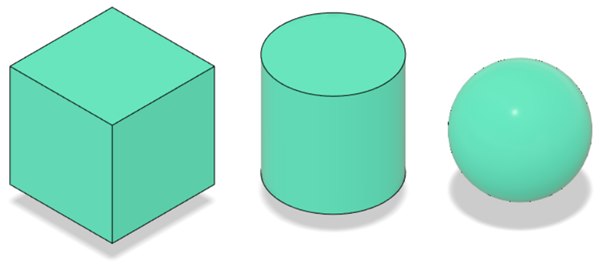
You can also create more complex bodies based on sketches, by using commands like Extrude, Revolve, Sweep, Loft, Hole, Pattern, and Mirror.
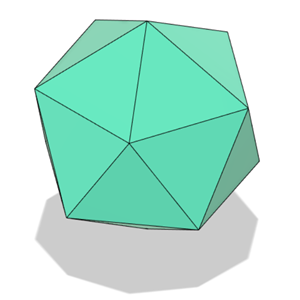
You can modify bodies with commands like Fillet, Chamfer, Shell, Draft, Combine, and Split Body. You can even use bodies as tools to modify other bodies within the same component.
If you split a single body, it becomes two bodies, because the original 3D shape is no longer contiguous.
Creating components from bodies
If you've already created bodies in the Default Component, you can move the bodies to separate components later using the Create Components from Bodies command. However, the history of features and operations you used to create the original bodies remain in the Default Component and are still associated with full assembly timeline, instead of moving to the components' specific timelines.
This makes the timeline difficult to understand and interact with as you evolve your design, especially if you're collaborating with others.
This is why it's considered best practice to create a new component first, name it, activate it, and then start designing.
Tips
- Before you modify a body, make sure you activate its component first.
- Consider hiding other components when you modify a body, to avoid creating unnecessary relationships between bodies across different components, like split body references.
- Instead, create construction planes that are defined by the origin.
- If you see red or yellow errors in the timeline, fix them as soon as they appear.
- If you copy and paste a body, each copy remains independent. Changes you make to one body will not affect the other. If you want to reuse identical copies of an element in your design, create copies of the component that contains the body you want to reuse.
- Avoid moving bodies with the Move command (physical location) or Cut/Paste (moving from one component to another in the assembly). Instead, design bodies by sketching in place in the active component where you want it to reside permanently.
- Individual bodies do not display in drawings or in a Bill of Materials. Components do.
- If your design requires motion between components, it's best to create components first, then create bodies within their respective components from the start.