Edit a closed chain
After the initial selection, you can further edit selected chains to include more edge segments or modify the chain outline.
If necessary, enter the chain editing context within the Chain dialog:
In the Browser, select an operation with chain selections that you want to edit. Double-click the operation or right-click and select Edit.
On the operation dialog, switch to the Geometry tab
 . You can now see the chains created in previous steps highlighted on the model.
. You can now see the chains created in previous steps highlighted on the model.Click the chain that you want to modify on the canvas or double-click it in the Geometry Selection box on the Geometry tab. The Chain dialog opens.
Click an edge that you want the chain to include. Fusion picks the shortest possible closed edge loop that includes the selected edge. The edge that you have selected becomes a mandatory waypoint and is highlighted in light blue.
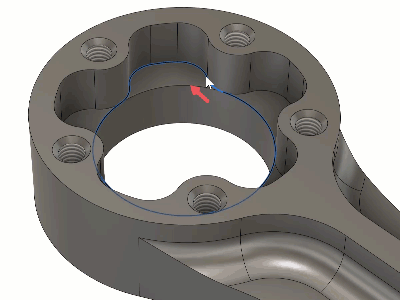
To shorten the chain by removing one of the previously selected waypoints, click one of the edges marked in light blue. The toolpath now shrinks to the shortest available edge loop that includes all waypoints.
(Optional) To remove all edges from the active selection, click the cross icon next to the Select button.
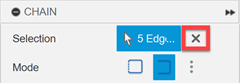
Check the direction of the chain, indicated by the red arrow, which represents the tool orientation while machining the path. If necessary, reverse the direction by selecting the Reverse option in the Chain dialog or by clicking the arrow on the canvas.
Click OK or press Enter to validate your changes.