Update chains after a design edit
If you decide to modify your design after defining chain selections, you can update the chains and the toolpaths based on them automatically to follow the new outlines.
After completing your edits in the Design workspace, switch to the Manufacture workspace.
An orange warning icon with an arrow appears in the Browser next to the operation with toolpaths that have become outdated after the edit.
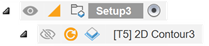
In the Browser, navigate to the operation based on an outdated chain.
Right-click the Setups group, the selected setup or the operation that has become outdated, and select Generate. You can also or press Ctrl+G to regenerate all existing toolpaths at the same time.
The toolpath updates, adapting to the current model geometry.