Create a chain selection - direct method
On the Manufacture workspace toolbar, open an operation.
Note: The geometry selection options that are available vary between operations.On the operation dialog, switch to the Geometry tab
 .
.Click an edge of a body to create a selection. The longest available chain is selected. You can preview the resulting selection while placing the pointer over an edge.
Note: If the edge that you select lies on the boundary of an open pocket, Fusion does not attempt to form a closed chain. Instead, it forms an open chain out of a set of connected of edges either along the walls, or along the model edge, depending on the edge you have clicked.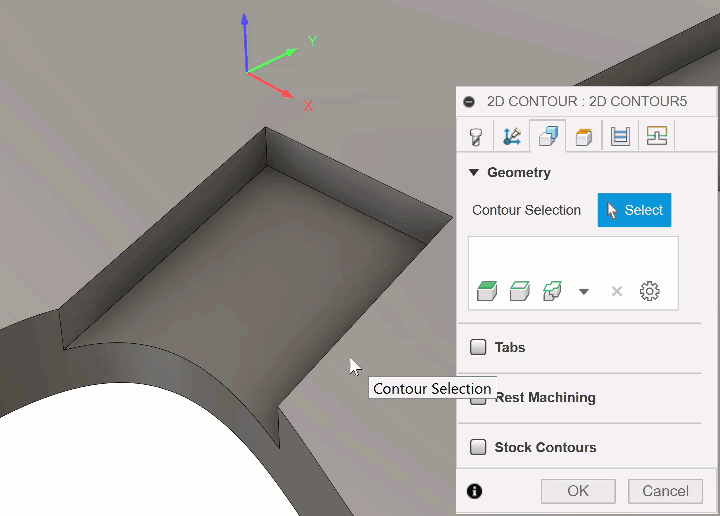
To select the complete edge loop along the pocket boundary and form a closed chain, open the Chain dialog and select the Closed chain mode, then click any of the boundary edges.
(Optional) To limit your selection to a single edge segment, press Alt (Option on macOS) while selecting an edge.
A newly formed chain appears in the Geometry Selection Box and can be selected from there for further editing.
(Optional) To delete a chain selection, hold Ctrl (Windows) or Command (macOS) and click your selection on the canvas.