Insert a design with setups into the current document
When you insert a design into a document, the inserted design becomes linked ![]() to the document. If the inserted design contains any manufacturing setups and operations, Fusion adds these to the document. When added, you can:
to the document. If the inserted design contains any manufacturing setups and operations, Fusion adds these to the document. When added, you can:
- Adjust the setups by editing the work coordinate system (WCS) and the WCS Offset number.
- Suppress any setups and operations.
- Simulate and post process the setups and operations.
Insert a design with setups
To ensure successful adding of setups and operations, always view the added setups in the Manufacture workspace before saving the current design.
In the Data Panel, right-click the design you want to insert, then choose Insert into Current Design.
The inserted design is displayed on the canvas and added to the Browser as a component with a link icon
 .
.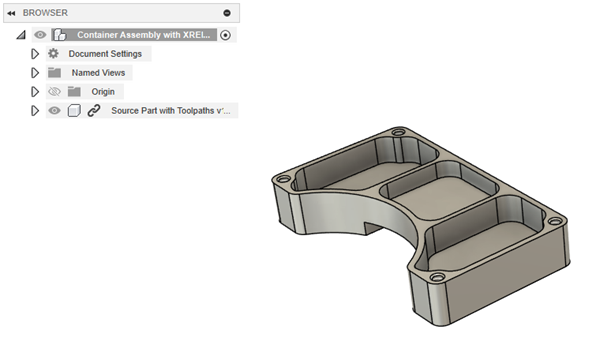
Use the manipulator handles or adjust the settings in the Initial Position dialog to position the component, then click OK.
Switch to the Manufacture workspace.
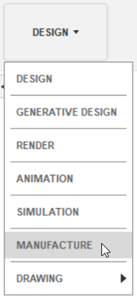
In the confirmation message, click Insert to add the setups and operations from the inserted design.
The setups and operations appear in the Browser with a link icon
 .
.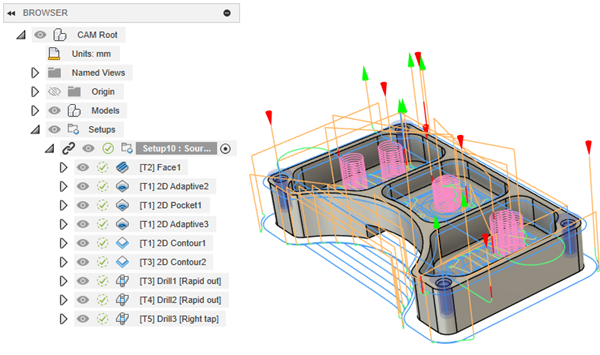
Save the document.
If you click Cancel in the confirmation message, you can add the setups and operations later. To add them from:
- A single inserted design, in the Browser, under the Models node, right-click the inserted design, then choose Insert Manufacturing Data.
- Multiple inserted designs, on the Manufacture workspace toolbar, on the Milling, Turning, or Inspection tabs, click Setup > Insert Manufacturing Data.
Update setups from an inserted design
Changes made to the original design’s setups and operations are not automatically reflected in the document. You must update the added setups and operations.
On the Application bar, click Update Referenced Model
 .
.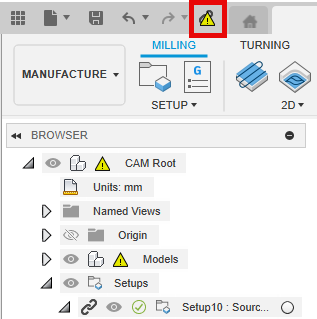
In the Reference Manager dialog, click Update All, then click Close.
(Optional) If you want to remove the link from a setup and its operations, in the Browser, right-click the setup with the link icon
 , then choose Break Link.
, then choose Break Link.The setup and its operations become fully editable but the inserted design remains linked to the original design.
Note: If you want to remove all links between the inserted design and the original design, break the link from the Design workspace.
Limitations
When you add setups and operations from an inserted design, there are a few current limitations:
Stock: If the inserted setup uses the Fixed Size Box stock mode and you edit the WCS, the stock may not behave as expected.
Tip: Using the From Bounding Solid stock mode instead keeps the stock aligned with the original design.Part position: If you edit a setup and select a machine definition with a linked machine model, you can't then change the settings in the Part Position tab in the Setup dialog.
Fixture components: You can't add additional fixture components to a setup.