Manage collision checks for machines
Choose which pairs of items of a machine are included or excluded from collision checks. Collision checking against many items can slow the verification process during machine simulation. If you exclude pairs of items from the checks, collisions with those pairs are not reported.
Open the Machine Definition dialog for the machine definition whose collision checking you want to manage.
On the Manufacture workspace toolbar, on any tab, click Manage > Machine Library
 .
.In the Machine Library, navigate to one of the My Machines subfolders and select the machine definition.
Click Edit Selected
 .
.
In the Machine Definition dialog, select the Kinematics page.
In the kinematics tree, select an item of the machine.
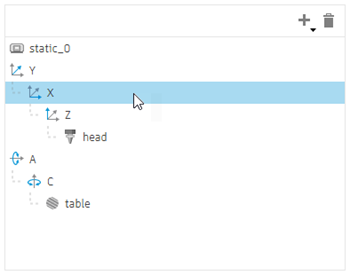
Expand the Collision Settings group.
Select or deselect the checkboxes to control which items of the machine are collision checked against the currently selected item in the kinematics tree.
 Note: Click
Note: Click for options to select or deselect all items or return to the default selections. The default selections are those typically needed for common machines.
for options to select or deselect all items or return to the default selections. The default selections are those typically needed for common machines.Repeat steps 3 to 5 to continue including or excluding pairs of items from the collision checks.
Click OK.