Text and notes (Drawing workspace)
In the Drawing workspace in Fusion, you can use the commands in the Text panel on the toolbar to add text and notes to sheets in a drawing as you document your design.
You can use the following commands to add notes to a sheet:
- Text

- Note

- Leader

- Hole and Thread Note

- Bend Note

Text
The Text command creates a text object to label parts of a drawing, provide specifications, or add annotations.
Click to place the opposite corners of the text box on the sheet, then enter and format the text in the text box.
You can adjust the following text settings:
- Font
- Height
- Bold, Italic, and Underline emphasis
- Bulleted, Numbered, and Lettered lists
- Justification
- Symbols
Note
The Note command automatically creates a different type of note based on the type of object you select on the current sheet.
You can create the following types of notes:
- Leader
- Hole and Thread Note
- Bend Note
Leader
The Leader command creates a multiline text object with a leader that associates the note to a component or feature on the current sheet.
Hole and Thread Note
The Hole and Thread Note command creates a hole or thread note associated with a hole or thread feature that you select on the current sheet.
You can also create thread notes for thread features that aren't associated with hole features. This means you can create a thread note for a thread that you added to extruded cuts (internal thread) or extruded circular profiles (external thread).
Bend Note
The Bend Note command creates a bend note associated with a sheet metal flat pattern bend that you select on the current sheet.
A bend note is a leaderless note associated to a selected bend center line within the sheet metal's flat pattern.
By default, the bend note is located at the midpoint of the bend center line and is parallel with the bend center line it's associated to.
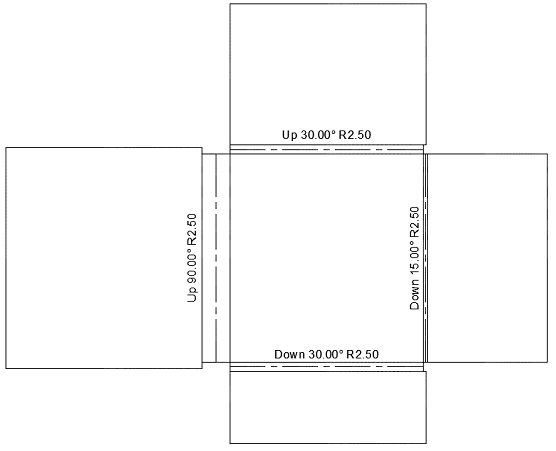
Tip
- Place Model Properties and Model Parameters into any text field on your drawing. When creating or editing Leaders, Text, Custom Tables or Dimensions, select the Type, select the Property, then click the
 button to add the property onto the sheet.
button to add the property onto the sheet.