To select a bridge or bridge components
You can select an entire bridge, groups of components like girder segment groups, or individual component parts like piers, foundations, girders, the bridge deck, and abutments.
Select the bridge
- Left-click once on a component road or bridge to select the component road containing the bridge.
- Click the bridge name in the Stack to view, select, or modify a different bridge in your model. See To modify bridge attributes.
Select a girder group
- With the bridge selected, left-click on an interior or exterior girder.
Tip: right-click on a selected bridge to display the context menu. You can [display or hide bridge components](To-display-or-hide-bridge.html) for easier viewing of bridge girders and the substructure.
- Click the girder group name in the Stack to view, select, or modify a different girder group. See To modify girder group attributes.
Select a girder
- With a girder group selected, left-click on an interior or exterior girder to select the individual girder.
- Click the girder name in the Stack to view, select, or modify a different individual girder. See To modify girder attributes.
Select a pier
- With the bridge selected, left-click on a pier to select it.
- Click the pier name in the Stack to view, select, or modify a different pier. See To modify pier attributes.
Select a pier foundation
- With the bridge selected, left-click on a pier foundation to select it.
Tip: Expand the View menu dropdown
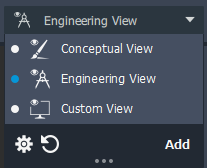
then click  to adjust terrain surface opacity.
- Click the pier foundation name in the Stack to view, select, or modify a different pier foundation. See To modify pier foundation attributes.
Select an abutment
- With the bridge selected, left-click on an abutment to select it.
- Click the abutment name in the Stack to view, select, or modify a different abutment. See To modify abutment attributes.