The colors and textures that define the look of your material can be represented as a shading network. In this example, a rock texture defines the coloring for the Phong material, while the mountain texture defines the incandescence.
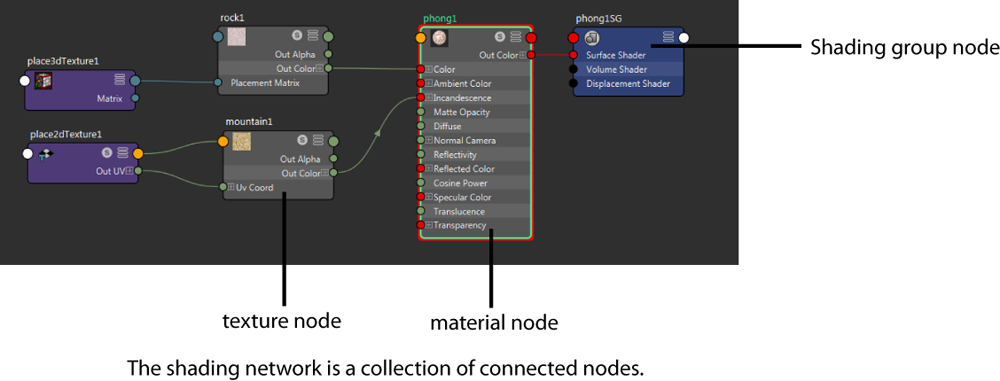
A shading network is a data flow network, where data flows from the left side of the network toward the right to produce a final shaded result. The left side of the network consists of render nodes. Render nodes may be
material nodes,
texture nodes,
utility nodes, and so forth. The right most node (in this case, phong1SG) is the Shading Group for that particular network. It is not always visible by default; to see it, select the material (in this case, Phong) and click
 in the
work area of the
Hypershade. All of the nodes connected upstream (that is, farther to the left of the node) of the shading group contribute to the final look of surfaces in the scene. Adjusting any node’s attributes or connections causes a downstream (that is, farther to the right) reaction that can be seen in the final rendered image.
in the
work area of the
Hypershade. All of the nodes connected upstream (that is, farther to the left of the node) of the shading group contribute to the final look of surfaces in the scene. Adjusting any node’s attributes or connections causes a downstream (that is, farther to the right) reaction that can be seen in the final rendered image.
Use the Hypershade to build your own shading network and assign it to an object in the scene. In this editor, you can adjust the node attributes, and create and connect nodes in your shading network.
To adjust any of the render nodes; for example, to modify its color, transparency, and reflectivity, select it and adjust its attributes in the Attribute Editor, or in the Hypershade Property Editor.
Add surface detail to your material using textures. For example, you can use connect a 2D or 3D texture as a bump map to add elevations or depressions to your material, or connect a file texture to define its coloring. See Map a 2D or 3D texture to a material for information on how to add a texture to your shading network.
About node ports and connections
Node ports and connections are shown in different colors in the shading network to indicate the type of data that flows through the connection. Depending on the types of nodes and connections used, different information is passed. That is, values may be of color, distance, position, angle or object ID. Some information can come as a single value (for example, OutAlpha is a single value) or as triple (for example, an Out Color RGB value or an XYZ value). See Change default port and connection line colors for information on how to customize these colors.