Exporting paint layers is useful if you want to further edit or enhance the image in an image editing application, or convert the paint layer into another file format. You can export paint layer images in any format that Mudbox supports, including PTEX and Photoshop files.
First, decide how you want to export layers:
- export a single paint layer
- merge and export all layers within a channel
- export all layers for a model
- export all layers
To export a single paint layer
- Select the paint layer you want to export in the Paint Layers window.
- Right-click the layer or open the Layers window menu (
 ), and select
Export Selected.
), and select
Export Selected.
- In the Export Paint Layer window that appears, select a directory and image format file type, then enter a name for the image and click Save.
To merge and export all layers within a channel
- Do either of the following:
- In the
Paint Layers window, select a layer within the channel you want to export, then right-click or select
 >
Export Channel Merged.
>
Export Channel Merged.
(In the file browser that appears, enter a name for the exported paint layer then click Save.)
Mudbox exports a single image file that merges all paint layers in the selected channel.
- Follow the steps in either of the procedures below, ensuring that you turn on Merge All Channels in the Export All Paint Layers window.
- In the
Paint Layers window, select a layer within the channel you want to export, then right-click or select
To export all paint layers for an active or selected model
- Do either of the following:
- Select the model(s) with paint layers you want to export. (See Select and move items.)
- Ensure the model whose layers you want to export is active in the scene.
- Select File > Export All Paint Layers from the main menu bar.
- In the
Export All Paint Layers window that appears, use the
Export Paint Layers for drop-down list to select the model(s) whose layers you want to export:
- Select Active Model to export layers for only the last active model.
- Choose Selected Models to export layers for the selected model(s).
Note: The Active Model option updates to display the name of the active model, and Selected Models updates to display the number of selected models. - (Optional) To export a single image file per channel, turn on
Merge All Channels.
Mudbox merges all layers, then exports a single, merged layer for each channel.
- (Optional) To export a single image file per group, turn on
Merge All Groups.
Mudbox merges all layers, then exports a single, merged layer for each group.
- Set any other file save options you want, including adjustments to the Channel Name Group Name, and Layer Name Templates, then click
Export.
All paint layers for the selected model are saved in the directory you specified in the Export All Paint Layers window. By default, layers are saved to your Data directory.
To export all paint layers
- Select File > Export All Paint Layers from the main menu bar.
- In the Export All Paint Layers window that appears, ensure that the Export Paint Layers for drop-down list is set to All Models.
- (Optional) To export a single image file per channel, turn on
Merge All Channels.
Mudbox merges all layers, then exports a single, merged layer for each channel.
- (Optional) To export a single image file per group, turn on Merge All Groups.
- Set any other file save options you want, including adjustments to the Channel Name Group Name, and Layer Name Templates, then click
Export.
Tip: When exporting all layers for multiple Ptex meshes that share the same material, add $O to the Channel Name Group Name, and Layer Name Template fields in the Export All Paint Layers options to ensure files for all objects are saved separately.
(Using the $O wildcard character appends the object name to each name.)
All paint layers in the scene are saved using the file naming convention and the directory you specified in the Export All Paint Layers window.
Setting Export Paths for Paint Layers, Groups, and Channels
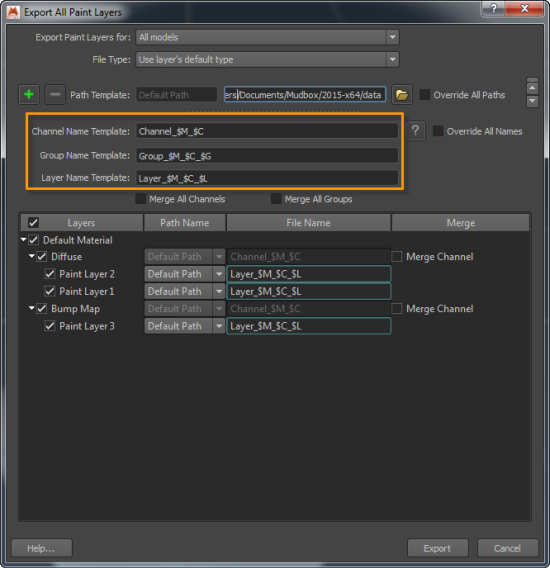
Mudbox remembers the export paths, so that you can repeatedly update texture files on the disk regardless of the target downstream application and whether or not the shaders are supported by Mudbox. If the target downstream application includes an automatic texture reload feature, then the textures edited in Mudbox take effect immediately.
You can merge channels or groups during the export without destructing the current paint layers setup. This offers flexibility for interactive painting workflows with custom or proprietary pipelines.