Print Studio enables you to upload your creations to various service bureaus that can print them for you. You have the opportunity to preview several materials and finishes before starting your print order.
- In the upper-left corner, click the printer type icon.
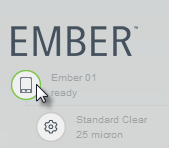
The Printers dialog box opens.
- Under
Print Services, to the right of the
Send Your Models to Service Bureaus, click
Prepare.
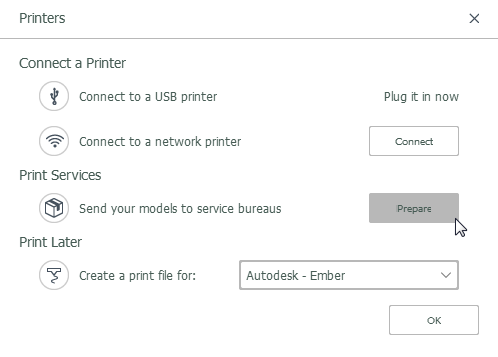
Service Bureaus is the selected printing option. The Settings option is removed, as each service bureau determines printer settings.
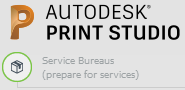
Both the build surface and service bureau Prep bar differ from when preparing a model to be printed locally. The build surface is large and generic. The Supports and Preview workflow steps are removed from the Prep bar because the service bureau performs those steps. The last workflow step is now Send.
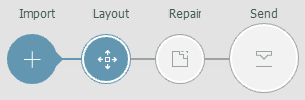
- Import one or more models to be sent to the service bureau.
Note: The Scale to Fit tool is not available when sending to a service bureau.
- Use the Layout tools to adjust the position of a model on the build surface.
- If necessary, repair the imported model.
- On the Prep bar, click
Send. All models in the scene are sent.
The Select Material window opens. Your model is shown in the preview area.Note: If the Select Material window doesn't open, confirm that WebGL is enabled in your browser and try again.
- From the
Material drop-down list, select the desired material category. If multiple types of that material are available, select the desired type.
A list shows service bureau offerings, including material descriptions and estimated pricing.
- Click the desired offering for more details, such as colors and finishes. Your choices are reflected in the model preview and estimated pricing.
Important: More materials and finishing options may be available from a service bureau's website. Final pricing is calculated on the service bureau's website.
- When ready to upload the model, click
Order Print. The default browser opens the service bureau's website.
Clicking Order Print only uploads the model, material, and finish choices to the selected service bureau. You are not charged until you complete the service bureau's checkout process. If you don't have an account with the service bureau, you can create one.
Tip: If you have an issue sending a model, export it to a supported file format. Then upload it directly to the service bureau's website.