Brushes in SketchBook Pro
With SketchBook Pro, you won’t feel limited. There is a huge assortment of brushes, some pressure-sensitive, others with textures, some glows, splatter, and much more.
Brushes are what you use to draw with in SketchBook and they include not only actual brushes, but erasers, markers, pens, and pencils. Where can you find these brushes? The device and version of SketchBook Pro you're using determine where your brushes are.
In most versions, you will find a default set of brushes in the Brush Palette. If you have a smaller handheld device, your brushes will be in the Brushes menu.
When editing brushes, use the Brush Editor, Brush or Double Puck, or Brush Property sliders found along the side of the Brush Palette.
Each version of SketchBook Pro has slightly different brushes and tools for editing brushes. In some versions, you can create, customize, save, and share brushes.
How to swap between brushes
Use  to swap between the last two brushes used. Tap one brush, then select another. After that, use
to swap between the last two brushes used. Tap one brush, then select another. After that, use to move between the brushes.
to move between the brushes.
Basic and Legacy brushes (Mobile only)
If you have been using SketchBook since before the release of 4.0, you will notice a bunch of new brush sets, such as Texture Essentials, Fine Art, Half Tone, Artist, and Pastel. One big change for you could be the Basic and Legacy brush sets.
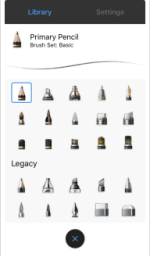
Legacy is a new brush set, in name only. In the previous versions of SketchBook, the brushes now in Legacy where found in Basic. We moved them to make room for a new set of basic brushes that take advantage of our new texture technology. All your favorite brushes still exist. They’ve just been moved to Legacy.
Basic contains a whole new set of brushes that take advantage of textures. Try them out and see how close they come to the real thing!