Choose and view still images, numbered image sequences, images in an IFL file, or animation files using options in the View File dialog. Still images and numbered image sequences appear in a feature-reduced version of the Rendered Frame Window.
If you choose an IFL file in the file dialog, the Info button displays the contents of the text file in Windows Notepad.
If you choose an animation file (AVI), 3ds Max starts the Windows Media Player so that you can play it. The Media Player has its own Help system.
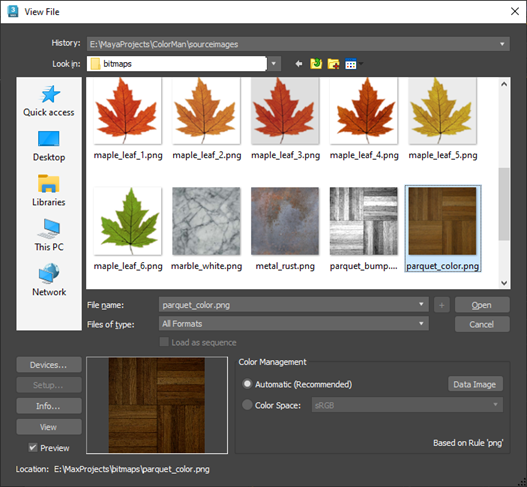
- History
- Whenever an image is selected, the path used is added to the top of the history list as the most recently used path.
File selections from other areas of the interface, such as Scene
 Configure Views
Configure Views  Viewport Background, are stored here also. The history information is saved in the
3dsmax.ini file.
Viewport Background, are stored here also. The history information is saved in the
3dsmax.ini file.
- Look In
- Browses drives and directories.
 Go To Last Folder Visited
Go To Last Folder Visited- Click to return to the folder you previously browsed to.
 Up One Level
Up One Level- Moves you up a level in the directory structure.
 Create New Folder
Create New Folder- Lets you create a new folder while in this dialog.
 View Menu
View Menu- Provides several options for how information is displayed in the list window:
- Thumbnails: Displays the contents of a directory as thumbnails, without the details.
- Tiles: Displays the contents of a directory as large icons, without the details. If you widen the dialog, these tile across the width.
- Small Icons: Displays the contents of a directory as small icons, tiled across the width, without the details.
- List: Displays the contents of a directory without the details.
- Details: Displays the contents of a directory with full details such as size and date.
- [list of files]
- Lists the contents of the directory, in the format specified by the View menu.
Tip: When View Menu
 Details is chosen, the contents of the directory are displayed with Name, Size, Type, Date Modified, and Attributes. You can sort the list according to a column's contents by clicking that column's label.
Details is chosen, the contents of the directory are displayed with Name, Size, Type, Date Modified, and Attributes. You can sort the list according to a column's contents by clicking that column's label.
- File Name
- Displays the name of the selected file.
- Files of type
- Selects the type of files to list in the directory window.
- Load as sequence
- This is unavailable in the View File dialog.
- Devices
- Lets you choose the hardware output device, for example, a digital video recorder. To use the output device, the device, along with its driver, and its plug-in must all be installed on your system.
- Setup
- This is unavailable in the View File dialog.
- Info
- Displays expanded information about the file, such as frame rate, compression quality, file size, and resolution. The information here depends on the type of information that is saved with the file type.
If the file has an embedded value, this dialog displays that value. Otherwise, it displays "N/A".
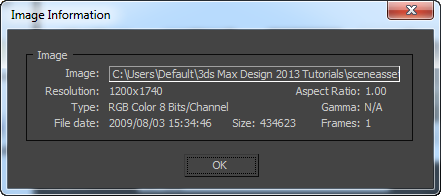
- View
- View the selected image or animation.
- Preview
- Toggles the image preview display.
- [preview thumbnail]
- Displays a preview of the selected image.
Color Management [OCIO color management modes only]
Declares the color space used by an image so that colors can be properly converted to the rendering space.
- Automatic (Recommended)
- Assigns the color space specified by the Automatic Color Space Assignment Rules. The assigned space is shown read-only in the
Color Space box and the applicable rule is displayed below. The rules can be viewed or edited in your
Color Management Settings.
For image file lists (IFL), Automatic applies the transform determined by the settings to each file individually. If you instead specify a Color Conversion manually, that transform gets applied to all images in the list.
- Color Space
- Sets an input color space for the image file. Use this only if the space assigned by the rules is not the space used by the image.
- Data Image
- Sets the Color Space to Raw. Use this for files that contain non-color data, such as normal maps, weight maps, and so on.
Gamma [Gamma Workflow color management mode only]
Specifies how to handle gamma for the bitmap image.
- Automatic (Recommended)
- Uses the gamma value embedded in the incoming bitmap. If there is no embedded gamma value,
3ds Max makes an intelligent decision based on the image's bit depth. Low-dynamic-range images (8- or 16-bit) are assumed to have the standard sRGB gamma of 2.2, and high-dynamic-range (floating-point or logarithmic) images are assumed to be linear and use a gamma of 1.0 (no correction).
For most scenes, you should leave the gamma-handling set to Automatic.
- Override
- Sets a user-defined gamma value as an override.
Note: Use Override only if your scene uses bitmaps created (or edited) by a variety of other programs, and you need to adjust the gamma differently for each program.
- Data Image
- Activates Override and sets the value to 1.0. Use this for files that contain non-color data, such as normal maps, weight maps, and so on.
- Location
- Displays the full path for the file.