Convert between 3ds Max objects and USD prims
Promote USD prim to 3ds Max object
To edit a USD prim in 3ds Max, right-click the prim in the USD Explorer and select Promote to 3ds Max Object. This creates a 3ds Max node from the USD data and lets you work with the prim using native 3ds Max tools. Once promoted, the associated options appear under the Modify tab in the Command Panel, and the promoted object appears under the USD Stage object in the Scene Explorer.
- This feature applies only to imageable prims, such as geometry, cameras, and lights.
- If the selected prim has child prims, including nested descendants, the entire hierarchy will be promoted.
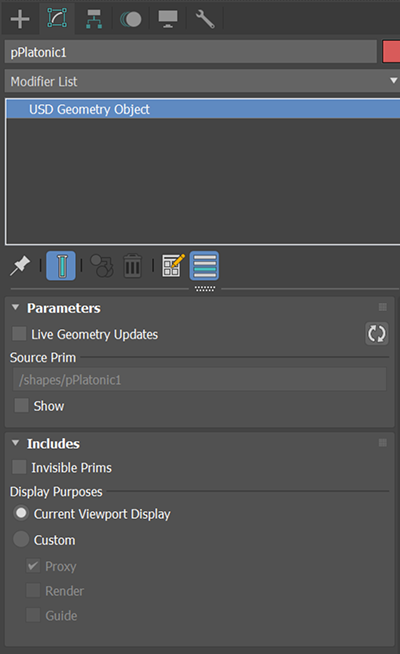
Parameters
Live Geometry Updates: Enable this option for live geometry updates to the 3ds Max object.
When selected, the 3ds Max object receives live updates from its source USD prims.
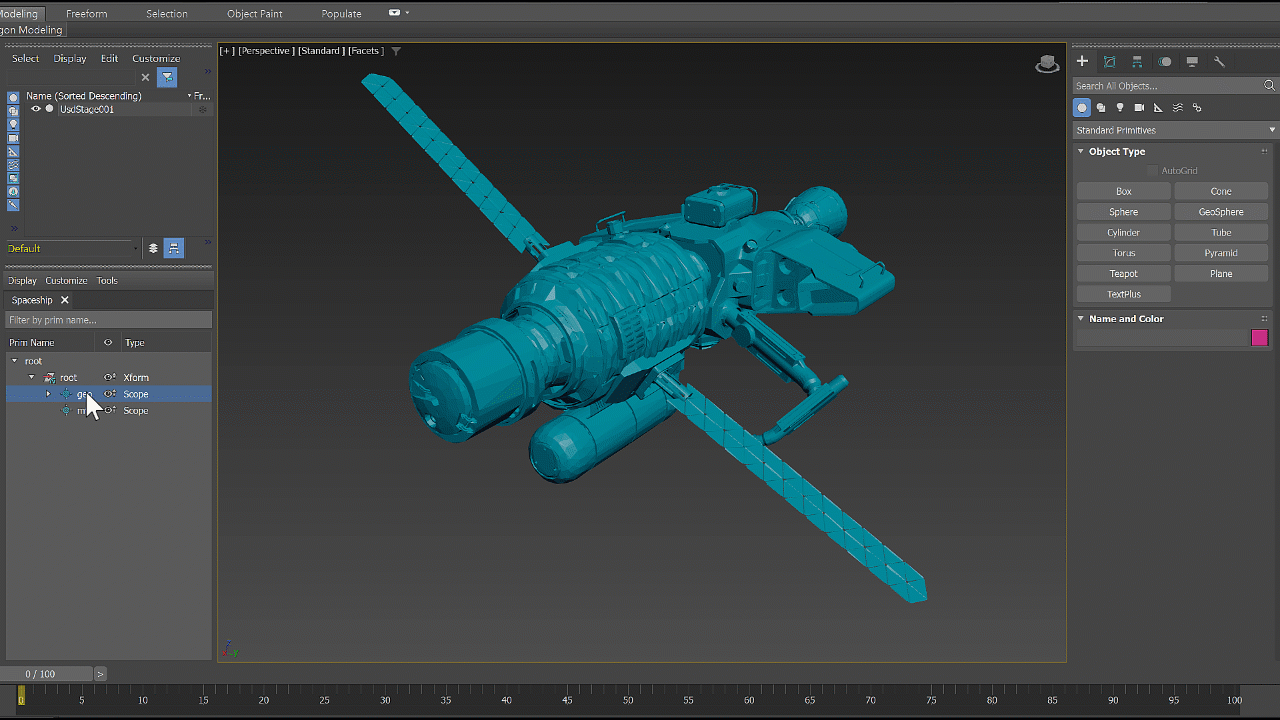
When deselected, only transformation changes, including translation, rotation, and scaling, are updated live through the USD transform controller. Changes to any descendant prims aren't updated in this mode. You can manually update the geometry by clicking the refresh button
 .
.
- The live connection reflects the current USD stage during the active session. Even if Live Geometry Updates is turned off, changes made to the USD stage between sessions will still propagate to the promoted objects when you reopen the scene.
- Enabling Live Geometry Updates can affect performance, especially if the source USD prims are animated, complex, or contain dense meshes. For geometry that remains unchanged or when you don't need to track upstream changes, we recommend keeping this option off. However, if you plan to edit the USD stage, such as adjusting variants or repositioning child prims, keeping this option enabled can be helpful.
- Source Prim: The source USD prim for the 3ds Max object.
- Show: Select to display the source USD prim alongside the promoted 3ds Max object. This may result in overlapping geometry in the viewport, but it can be useful when you want to render the original USD geometry while using the promoted object with tools like PFlow or third-party plugins.
Includes
- Invisible Prims: Select to include invisible prims in the promotion.
- Display Purposes: Determines which prims are promoted based on their display purposes.
- Current Viewport Display: Promotes prims whose purpose is set to Default or matches the current purpose selected in the stage's Viewport Display.
- Custom: Promotes prims whose purpose is set to Default or matches the selected purpose below (Proxy, Render or Guide).
- Currently, when promoting USD geometry to a 3ds Max object, the materials aren't promoted.
- Some changes in USD can result in topology changes, which may cause issues in 3ds Max features that depend on topology.
Duplicate as USD data
You can send objects from the 3ds Max scene into a USD stage using Duplicate as USD data. When used together with Promote USD prim to 3ds Max, it helps streamline your workflow between 3ds Max and USD.
To duplicate a 3ds Max object as a USD prim, select the object, right-click, and under Duplicate as USD data, select one of the following options:
- UsdStage001: If a USD stage is already loaded, this option represents the current stage. Selecting it will store the duplicated USD prim in the current stage.
- Stage from File: Choose an existing USD file to save the duplicated prim.
- Options...: Opens settings for configuring Duplicate to USD behavior.
This action is available in both the Viewport and the Scene Exploror.
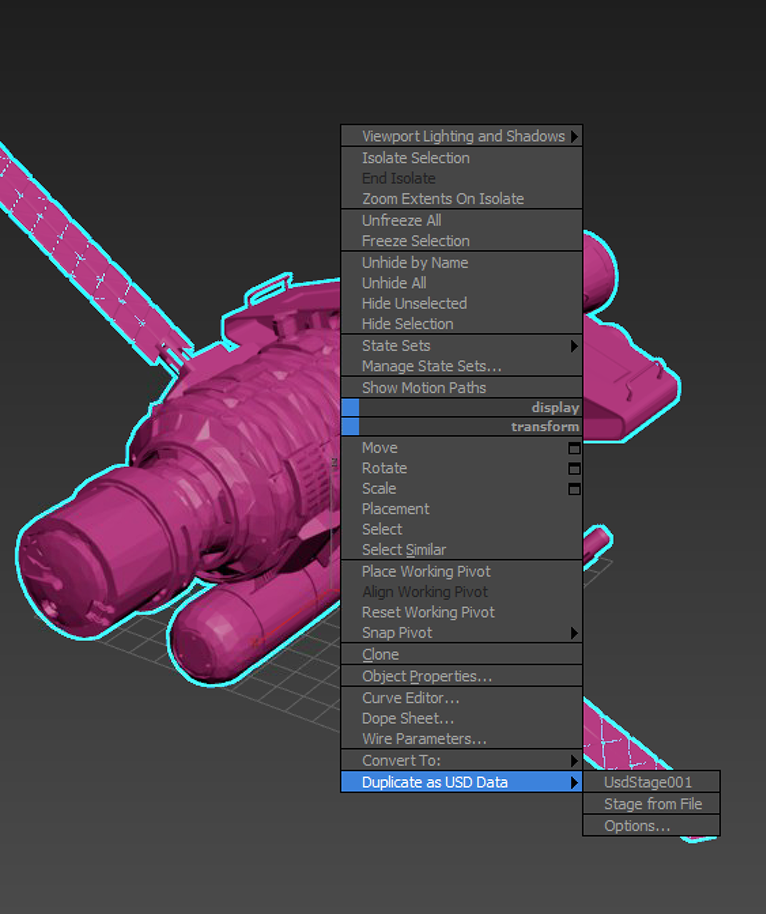
You can also add new USD prims to a stage from 3ds Max objects using one of these two methods:
- From 3ds Max Selection: Duplicates the selected 3ds Max objects as USD prims.
- From 3ds Max Nodes...: Lets you select 3ds Max objects one by one in pick mode. The node of each selected object is duplicated as a USD prim.

Click Options... to configure Dupllicate to USD settings.
