Rendering Contexts - Arnold for Houdini
IPR and rendering contexts are a work in progress; you might experience various glitches. It is always safe to Stop the current render and hit the Render button between changes.
Starting renders and viewing the results within Houdini is possible in the following contexts.
Viewport Render Region
The effects of camera properties are not visible when rendering with the Viewport Render Region.
AOVs are now supported in the Render Region. Right-click and select the AOV from the Image Plane menu. The Preview checkbox toggles progressive rendering on and off.
Rendering to Files
To render to a file, set the Output Picture to a file path. As with the other ROPs in Houdini, you need to add a $F expression to the file name to render a sequence of images. See Expressions in file names for more information.

Render View
AOVs are now supported in the Render View. Right-click and enable the View Bar to see the AOV chooser. The render view displays sampling and render information.
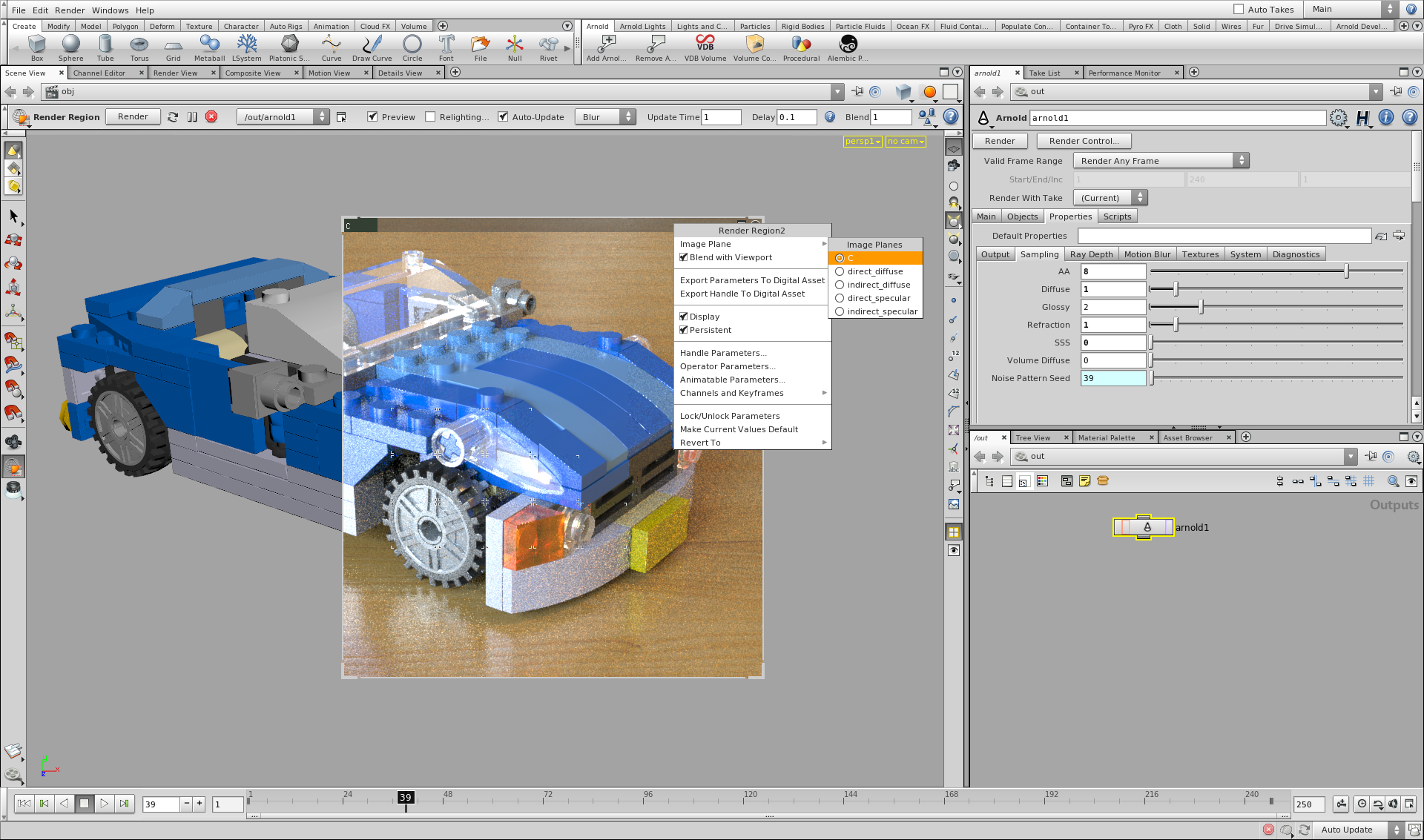
The Preview checkbox toggles progressive rendering on and off.
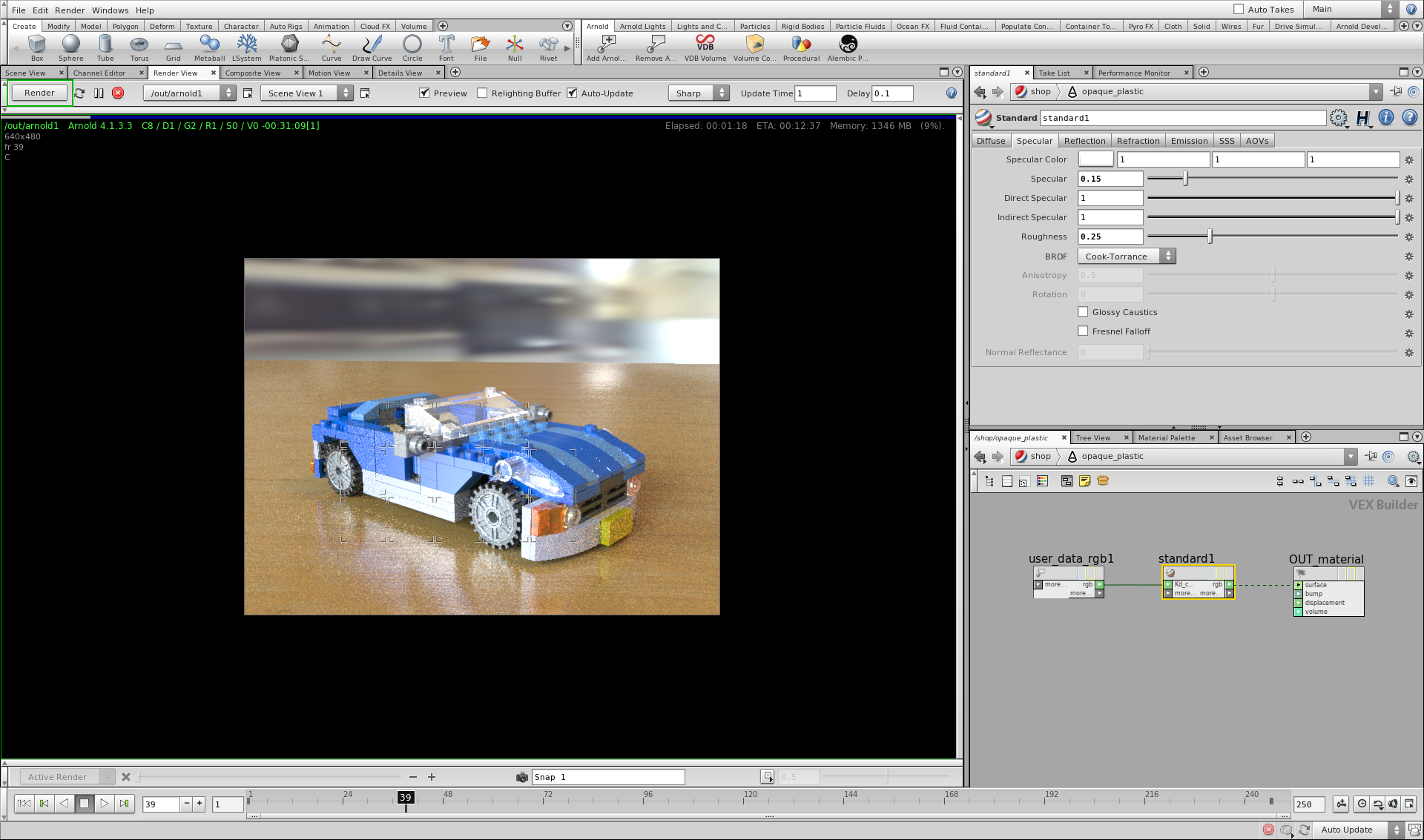
Rendering to MPlay
There are two ways you can render to MPlay:
- Render From View: Click the Launch Render icon
 at the bottom left of the view, and choose the Arnold render node to render the viewport camera.
at the bottom left of the view, and choose the Arnold render node to render the viewport camera. - Render From ROP: Set the output Filename to "ip" in the Arnold render node and click Render. This renders the camera assigned in the Arnold node.
AOVs can be viewed in MPlay (View > Plane), and MPlay also displays sampling and render information.

Composite
An Arnold ROP can be selected as the driver of a Render COP.

