Getting Started with Autodesk AutoSpecs
To begin using AutoSpecs, upload a specification to extract submittal information that will be used to build a draft submittal log. When changes are made to the specification, you can upload a new version. Each version requires a unique name and can be compared to other specification versions in the project.
Once your specification is uploaded, you can use the Smart Register tool to view and manage all of your specifications. You can use the Spec View tool to see submittals in the context of the specification section and the Product Data tool to track details of specific products.
Home Screen
When you open AutoSpecs, you’ll see the AutoSpecs home screen.
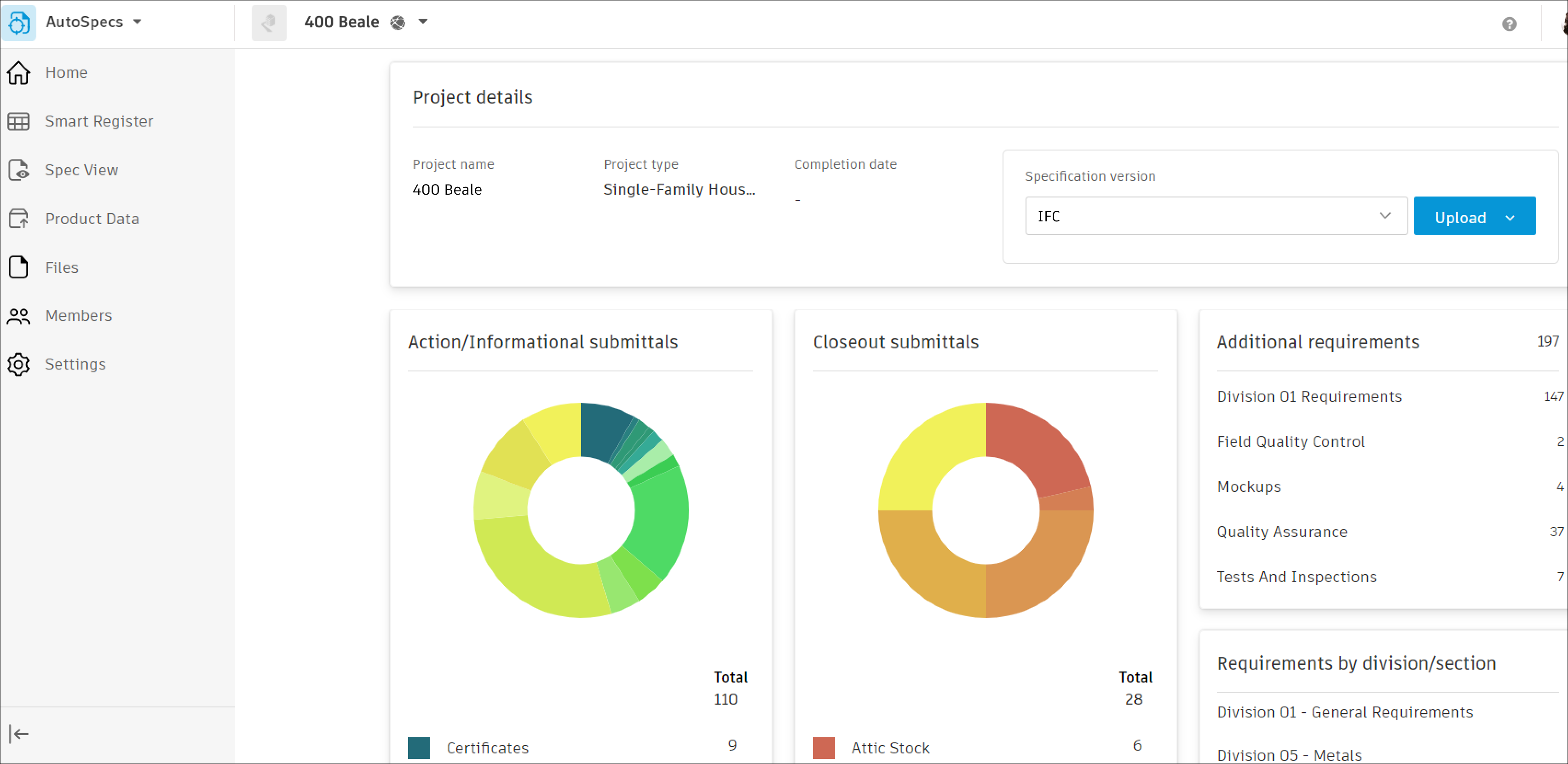
This screen gives you a high-level overview of your project and its submittals organized according to submittal type and requirements. This screen will be most useful once you’ve uploaded a specification to your project. Learn more about uploading a specification.
Use the drop-down menu in the Specification version box to choose between specification versions on your project that will display on the home screen. The selected specification version will also become the active version for all tools.
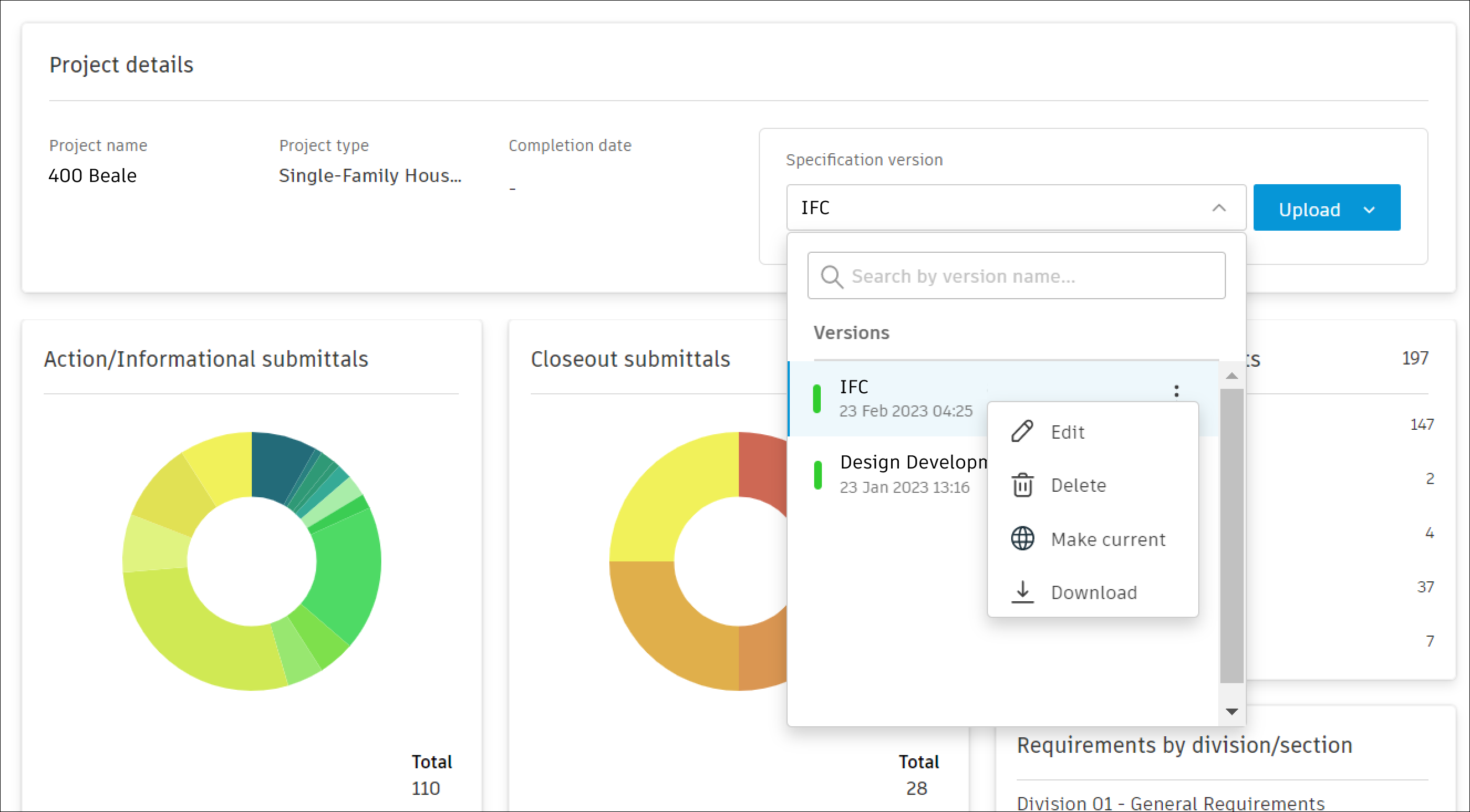
From this menu, you can use the three-dot More menu to:
- Edit the specification version name.
- Delete the specification version if there are other versions uploaded.
- Tag the version as current.
- Download the specification version.
Navigation
Use the side navigation bar to move between tools within AutoSpecs.
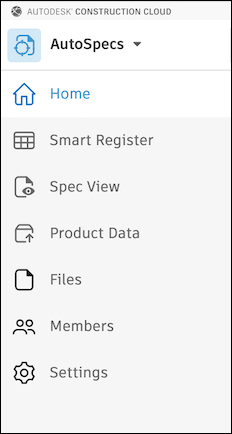
Settings in AutoSpecs are read-only. To make edits, access settings through Project Admin.
